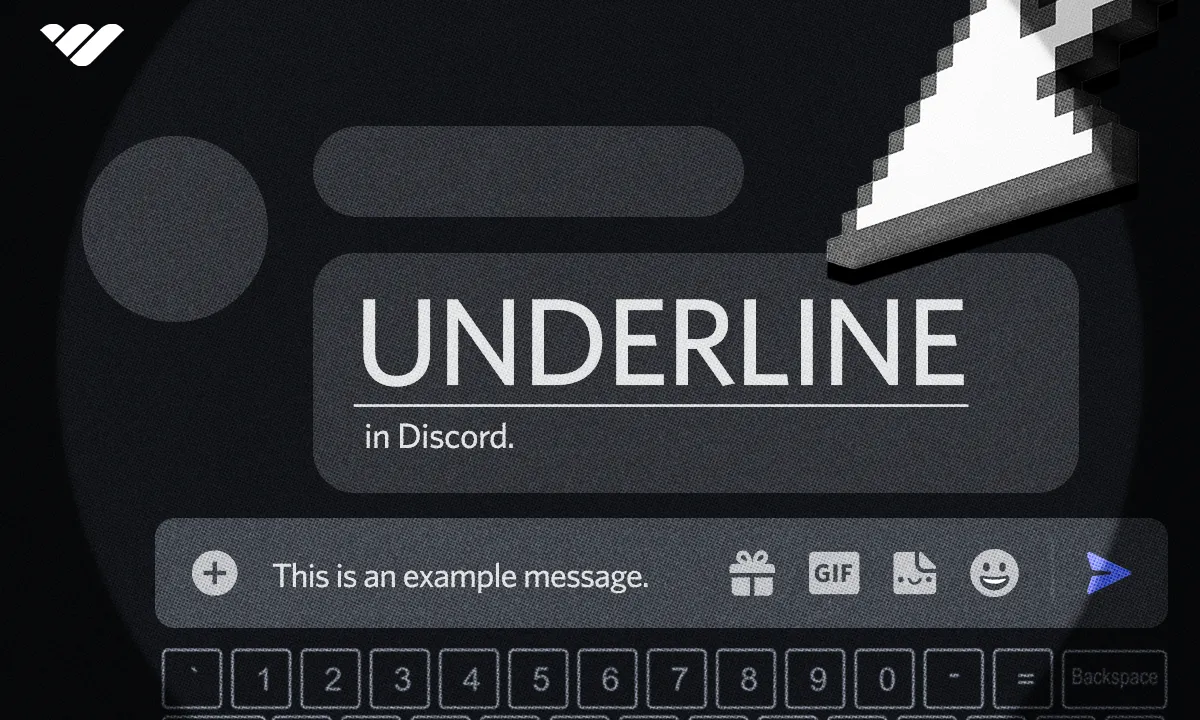Discord formatting can benefit both users and server owners. Read this guide to learn how to use the underline formatting method on Discord.
Key takeaways
- Discord supports twelve different text formatting methods using markdown syntax.
- Users can underline text in Discord by surrounding it with two underscores.
- Desktop users can use CTRL + U keyboard shortcut to underline highlighted text.
- Code blocks prevent Discord from interpreting code characters as formatting commands.
- Hyperlinks in Discord use square brackets for text and parentheses for URLs.
If you’ve been using Discord for a while, there’s a high chance you’ve seen people send messages with bold characters, hyperlinks, or even headings. This is done by using the markdown formatting method.
Markdown is a markup language that helps people change the format of their texts, like italicizing a part of it. There are a total of twelve formatting methods on Discord, including things like in-line codes, code blocks, and spoiler tags.
All formatting methods on Discord is done by either surrounding the text with specific characters, like two asterisks (*) for bold, or adding specific characters to the start of a line to format the entire line, like adding a hyphen and a number sign (-#) to make that line a subtext.
In this article, we are looking at how to underline text in Discord.
Underlining text: How and why should you do it?
There are a number of reasons to format a text for all methods. For example, formatting a text as bold will make it catch others’ attention more easily than regular text - so, it’s great for emphasizing parts of your message.
One of the main reasons underlining a text on Discord can help you is, just like bold, emphasizing parts of it. For example, let’s imagine you’re working on a project with your friends and you’re giving out instructions.
To emphasize that they shouldn’t share any information about the project with anyone, you would underline some parts of your message:

How to underline a text in Discord
Underlining a part of your text, or your entire message, is very simple. To underline a text on Discord, you have to surround it with two underscores (_).
Once you surround the text with two underscores, you’re going to see a preview of the underline formatting if you’re on desktop - the preview can’t be seen on the mobile version of the app.

You can also use a keybind to underline a highlighted text on Discord. After highlighting the part you want to underline, hit CTRL + U (Command (⌘) + U on macOS) to easily underline a text.
Other popular formatting methods
While underlining a text is a cool formatting method, it’s not the only one. As we mentioned, there are 12 formatting methods you can use on Discord. Let’s take a look at our top five favorite formatting methods.
Bold formatting on Discord
We could not not make bold formatting the first in our list. It’s one of the most used and the most popular formatting methods not just on Discord but the whole world wide web.

Bold formatting on Discord is as simple as any other formatting method. To format a text as bold on Discord, you should surround the text with two asterisks (*). Alternatively, you can highlight a text and hit the CTRL + B keybind (Command (⌘) + B on macOS) to easily format the highlight as bold.

Main article: How to make text bold in Discord
Italic formatting on Discord
Italic formatting comes in second in our favorite formatting methods list. The italic formatting is very similar to bold. To italicize a text on Discord, you should surround it with asterisks (*). This will, just like many other formatting methods, display a preview of the format in your input field (only on PC.)
Alternatively, you can highlight the text you want to italicize and hit the CTRL + I keybind (Command (⌘) + I on macOS) as well.

Main article: How to make text italic in Discord
Code block formatting on Discord
Code block formatting is one of the most unique formatting methods, especially for people who frequently share code snippets on Discord. The main problem with sharing code snippets with others on Discord is that some characters in your code have a chance to be recognized as markdown format by Discord, thus breaking your code.
To avoid formatting on Discord whıle posting snippets, you should put the code in a code block. You can format any text on Discord as a code block by surrounding it with three backticks (`).

Once you format a text as a code block, users can hover over it to see the Copy to clipboard button at the top right of the box, clicking on it will allow them to easily copy the snippet to their clipboard.
One neat trick about using code blocks is the ability to add syntax highlighting to it. You can do this by entering the name or its abbreviation of the coding language you’re using after the first three backticks. Then, make sure to leave the first backticks, the coding language name, and the last backticks to their own line to apply the syntax highlighting.

Main article: How to make code blocks in Discord
Hyperlink formatting on Discord
Hyperlink formatting is one of the coolest formatting methods on Discord, and it greatly affects the aesthetics of your messages. The main reason we find hyperlinks so cool is that links are usually too long and clutter the chat. With hyperlinks, however, you can embed the link into a part of your text.
To format a text as a hyperlink on Discord, you should surround the text with square brackets and, without leaving a space in between, add the URL that’s surrounded by parentheses: [text](URL)
One other neat way of formatting as hyperlink on Discord is copying a URL to your clipboard, highlighting the text you want to format in Discord, and just hit paste (CTRL + V on Windows and Command (⌘) + V on macOS.)

Main article: How to make hyperlinks in Discord
Spoiler formatting on Discord
As the last formatting method on our list, spoiler formatting is still one of the most popular formatting methods on Discord. As its name suggests, its main purpose is to hide a text behind a clickable wall, effectively allowing users to choose if they want to see the content or not.
This is especially useful for sharing spoilers, but it can also be used to censor or block out some parts. To format a text as a spoiler on Discord, you have to surround it with two vertical bars (|).

Main article: How to mark text as spoiler in Discord
Looking to learn more about Discord? Check out Whop!
Whether you’re a Discord server owner or just a user, there are a lot of things you can learn about Discord that can improve your experience on the app. Check out our Discord category to find all of our Discord guides.
On the other hand, if you want to improve your overall experience on the web, you should consider checking out Whop - the best platform you can use to create or find premium products, courses, communities, and more.
Check out other Discord formatting guides: