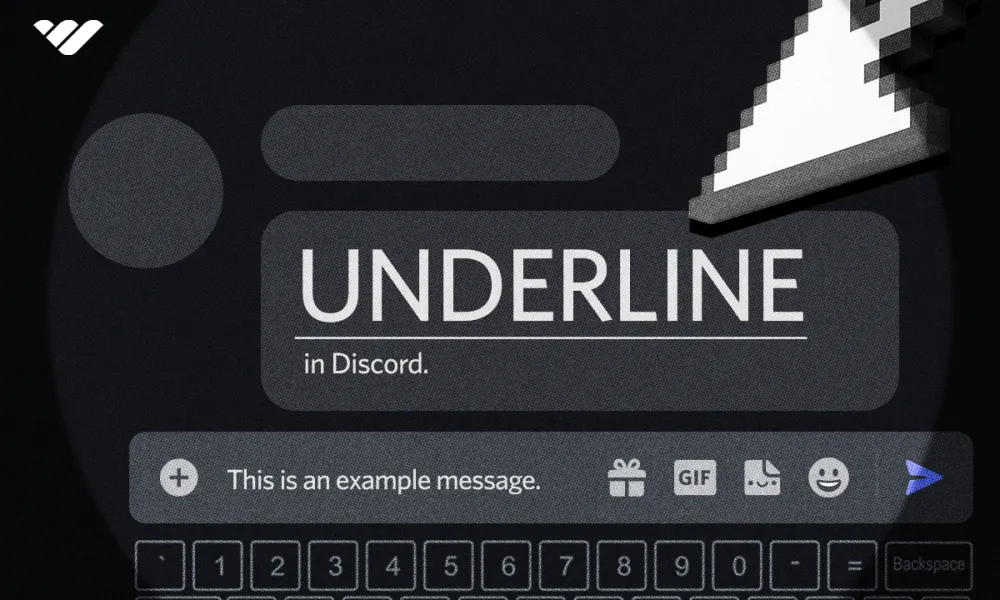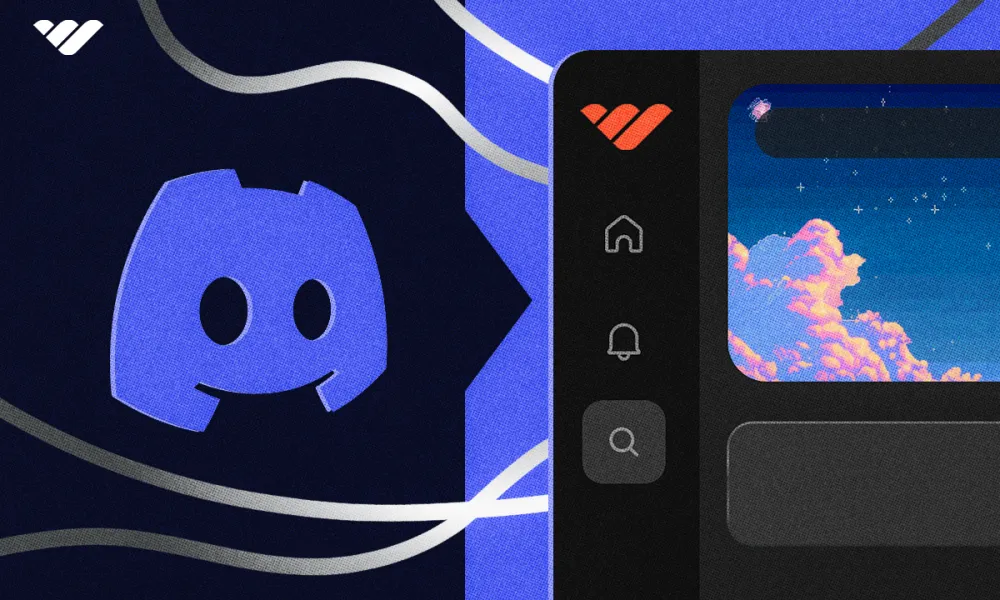Thanks to Discord’s last big formatting update, we can now format our texts as headers. Read our in-depth guide to find out how.
Key takeaways
- Discord now supports header formatting using number signs (#) at line start.
- Three header levels exist: H1 (#), H2 (##), and H3 (###).
- Bold formatting uses two asterisks (*) around text or Ctrl+B shortcut.
- Spoiler text requires two vertical bars (||) around content to hide it.
- Subtext formatting needs dash-hash-space (-# ) at the beginning of lines.
Discord has an ever-growing number of formatting options, and creating headers is one of the latest features. Since Discord formatting is being improved every day, it's easier than ever to make your server and messages look great.
Before the 'Discord Header' option, users used bold all-caps text (or even some fancy text generators) to find the most visually catchy text to use as headers. As you might expect, that’s not the best practice anymore.
Thanks to Discord’s last big formatting update, we can now format our texts as headers. Read on to find out how.
How to Format a Header in Discord
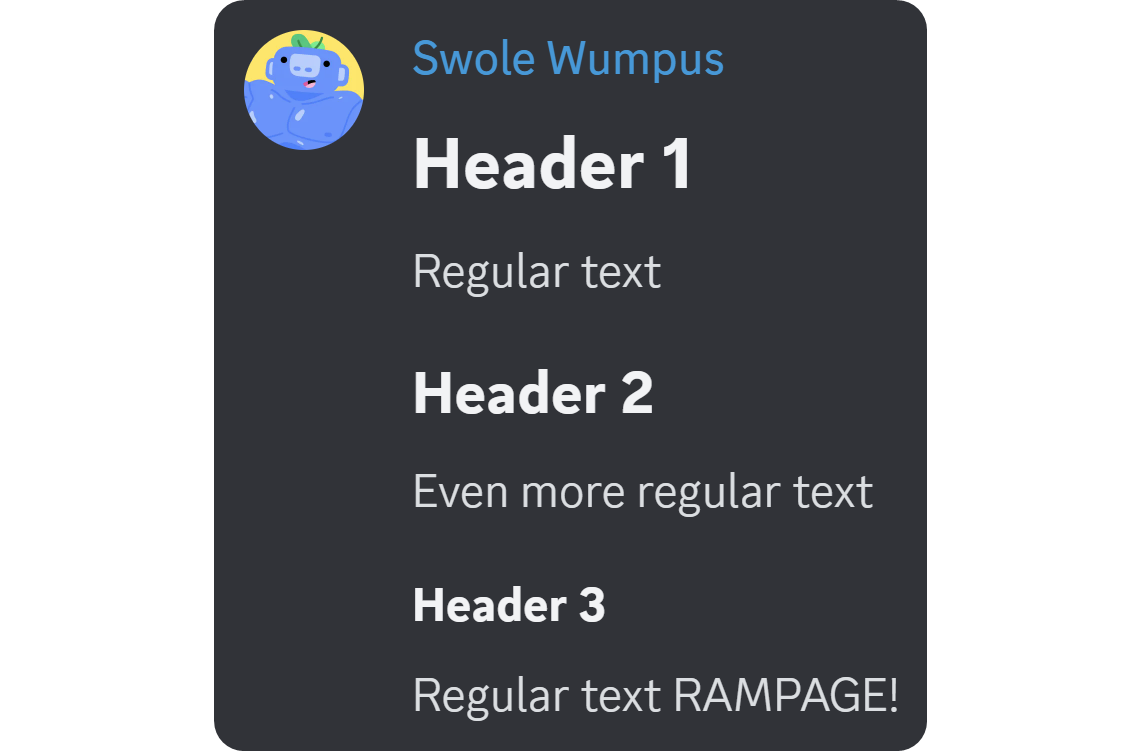
Like all formatting methods, header formatting can be done by adding symbols to your messages in both mobile and desktop versions of Discord. However, unlike some formatting methods, like bold, italic, and inline code, the header formatting doesn’t have its own button on the formatting window in the desktop version.
To format a message as a header on Discord, add a number sign (#) and a space at the start of your line. It’s not possible to format a word in the middle of a line as a header.
There are three types of headers on Discord: H1, H2, and H3. If you add a single number sign (#) and a space at the start of a line, it will be formatted as an H1. Doubling the number sign count will result in H2, and tripling will make it H3.
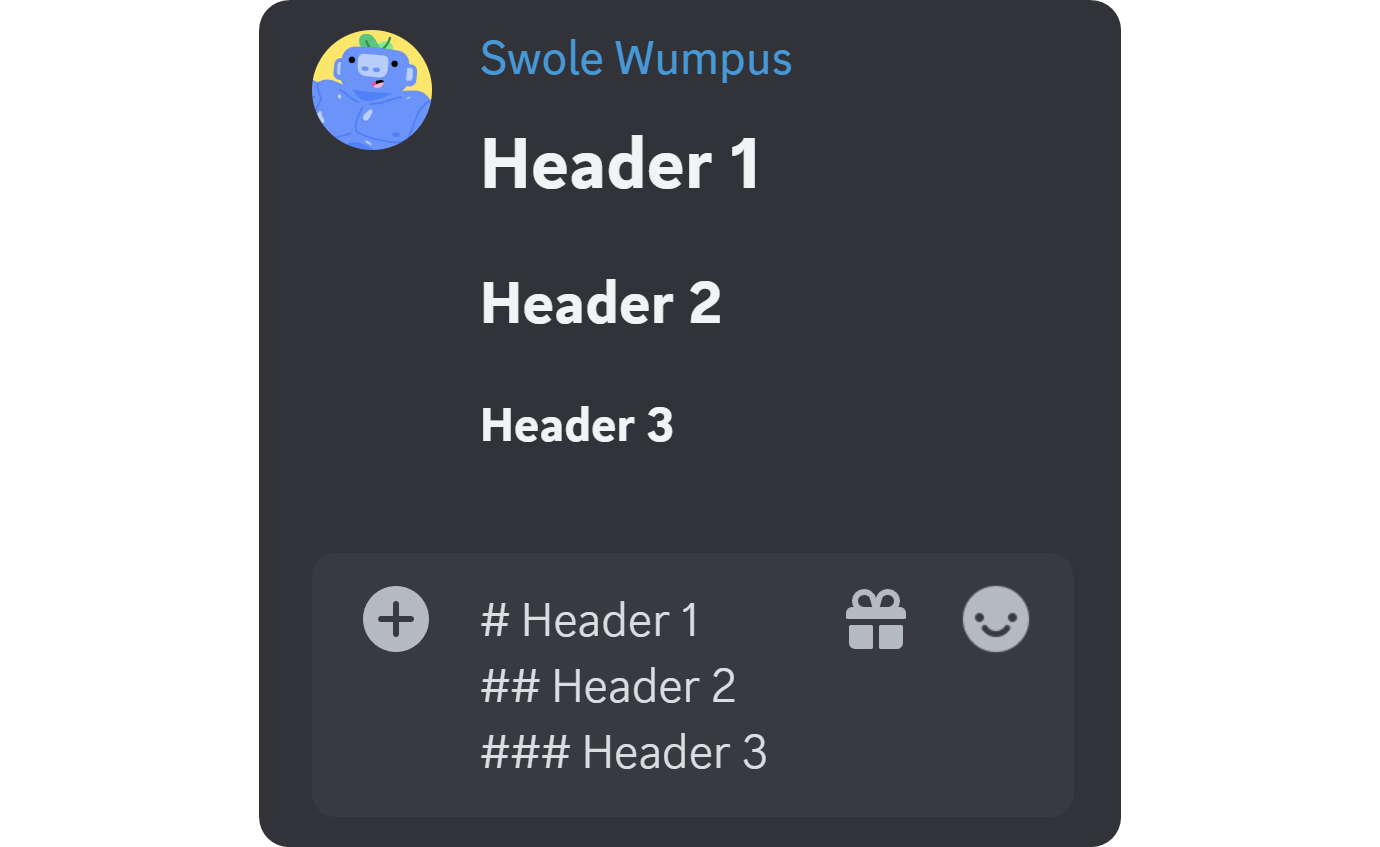
The header formatting can also be used in embed messages, which you can send using third-party services like Discohook – which allows you to use webhook URLs to send custom formatted messages into your Discord channels.
What Other Discord Formatting Options Are There?
You now know how to format a message line as a header – great! Of course, the header formatting isn’t the only option.
While formatting your messages isn’t a must on Discord, doing so might help you and your server out a lot. Think about emojis – the only reason we use them is to add nuances to our messages. Now, think about formatting just like that. Making a part of your text bold will help you emphasize that part, and the same goes for italics. Or, if you’re in the coding scene, you can use inline code or code block formatting to share code with your friends.
Formatting is essentially a way to personalize your message, spicing it up, emphasizing some parts, adding footnotes, and more. Let’s examine some of the most popular formatting methods out there.
4 Popular Formatting Methods
There are a total of 12 ways to format your text in various ways. In this section, we’re going to over the four most popular formatting methods, bonus the newest formatting method.
1. Bold Formatting
Bold formatting is probably the most popular formatting method on Discord. The bold formatting plays a huge role in emphasizing parts of your text since the regular text and bold has an easily distinguishable difference.
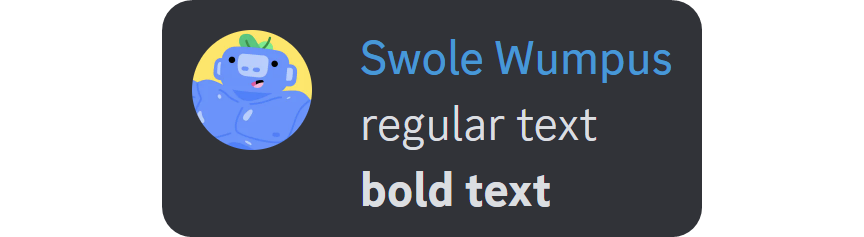
Before header formatting was brought to Discord, many people used bold text in all caps to create headers. There are three ways to format a text as bold, two of them being the desktop version only.
The first and the most popular way of formatting as bold is surrounding the part you want to be bold with two asterisks (*).
The second way to format as bold is by highlighting the part you want to make bold and using the CTRL + B key bind (CMD + B if you’re using macOS). That is a default Discord key bind and cannot be changed.

The third way of formatting a text as bold on Discord is using the formatting menu that pops up when you highlight a part of your text.
The menu has six different buttons: bold, italic, strikethrough, blockquote, inline code, and spoiler. Clicking on the bold icon (B) will format the highlighted text as bold.
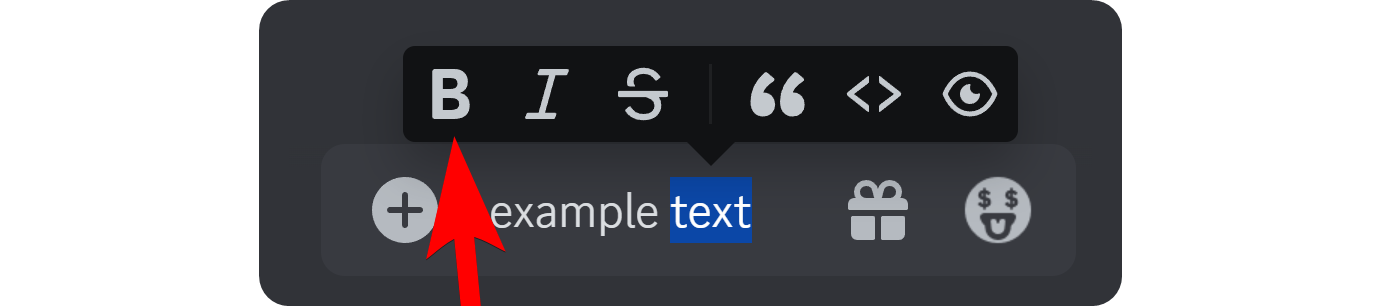
2. Italic Formatting
Italic formatting on Discord is very similar to bold formatting, in that it also has three methods. The only difference between the italic and bold formatting is the number of asterisks (*) surrounding your text. While surrounding a text with two asterisks is going to format as bold, surrounding with one asterisk will format as italic. You can also use the CTRL + I key bind (CMD + I if you’re using macOS) to format a highlighted part of your text as italic.

If you highlight a text, you’re going to see the third way of formatting a text as italic – the formatting popup. Just like the bold, italic formatting has its own button in the formatting popup. Clicking on the italics button (I) will format the highlighted text as italic.
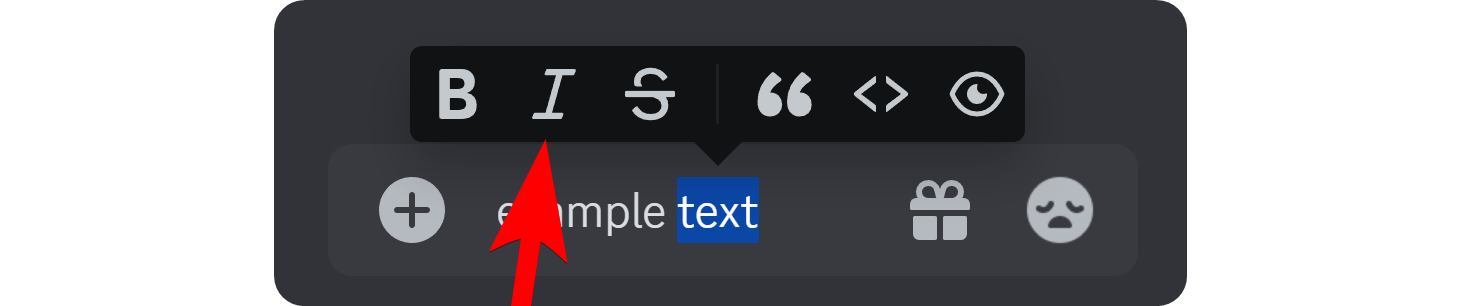
3. Spoiler Formatting
Spoiler formatting is another formatting method, and it's actually one of the most popular ones. The thing is, most people don’t know how to do it. As its name suggests, formatting a text as a spoiler is going to put the text in a black box, which blocks the text itself. When users click on it, they will be able to see it. It’s a great way to hide that Darth Vader is actually Anakin Skywalker himself from that friend who’s never seen Star Wars.

While there are no default key binds to format as a spoiler, it’s super easy to do. To make a spoiler text on Discord, surround the parts you want to be hidden with two vertical bars/pipes (|).

The other method of formatting a part of your message as the spoiler is using the formatting popup once again. When you highlight a part of your message, you can see an eye icon in the formatting popup. Clicking on it will format the highlighted text as a spoiler.
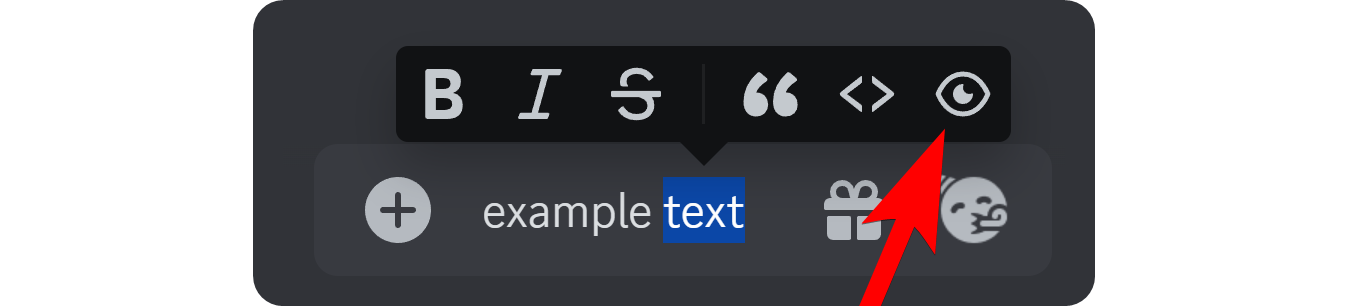
4. Subtext Formatting
Subtext formatting is another newer addition to the formatting methods on Discord, and it works great when it comes to adkey binding footnotes to your messages or display details without sacrificing screen space. Unlike some other formatting methods, subtext formatting doesn’t have a formatting popup button or a keybind.

To make subtext on Discord, all you have to do is add a dash (-), a number sign (#), and a space at the start of the line you want to format as subtext. Since subtext formatting is line-based, you won’t be able to format words in the middle of a message as subtext.

Explore Discord Communities With Whop
If you're interested in Discord then you need to explore Whop. The Whop Marketplace is home to thousands of communities, including premium Discord servers and private whop communities. You can find just about anything on Whop, from ecommerce focused groups to sports picks Discord servers. So if you're looking to join an exciting community of like-minded folk, check out Whop.
Or, if you are a Discord server owner looking to make the most of your group, then you can transform your Discord group into a premium experience with the help of Whop. With Whop you can charge for access to your Discord server and let Whop take care of subscription management and payment processing.





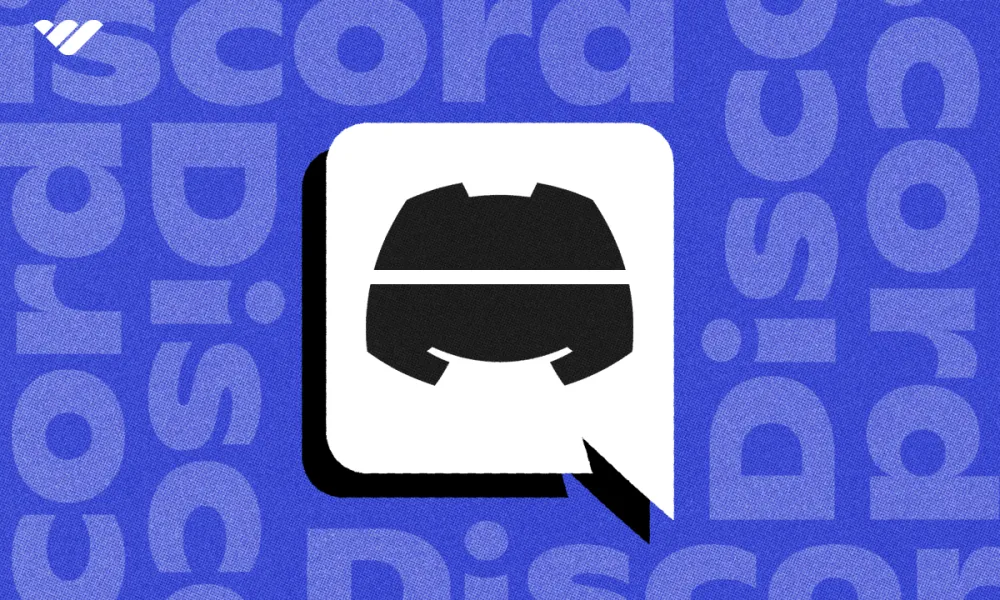
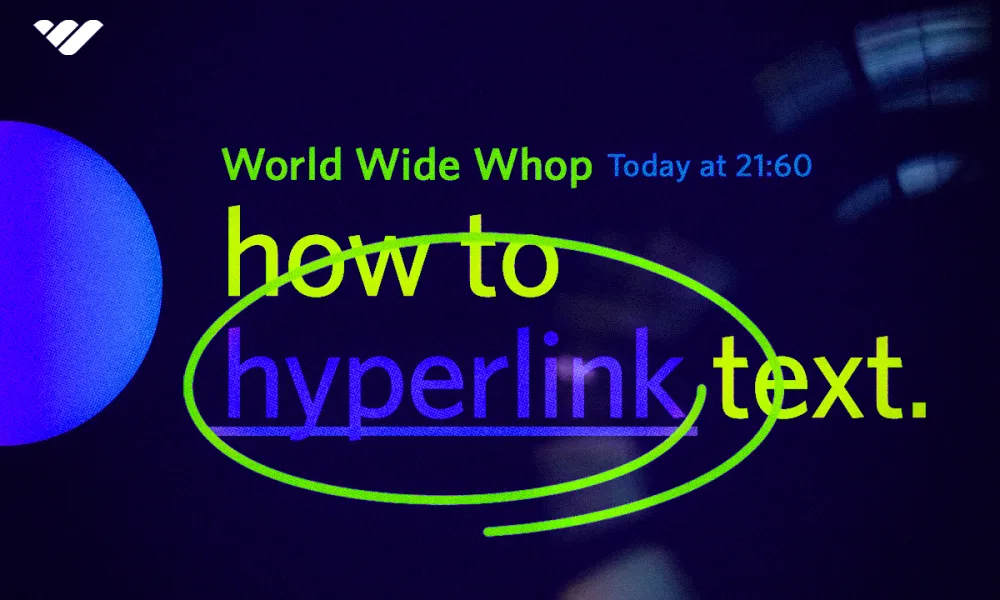
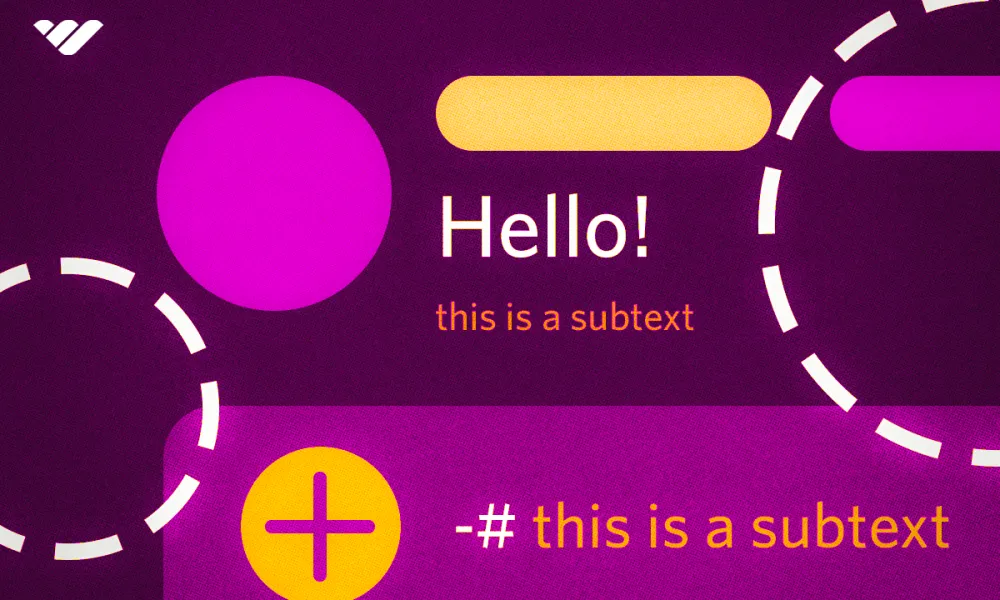

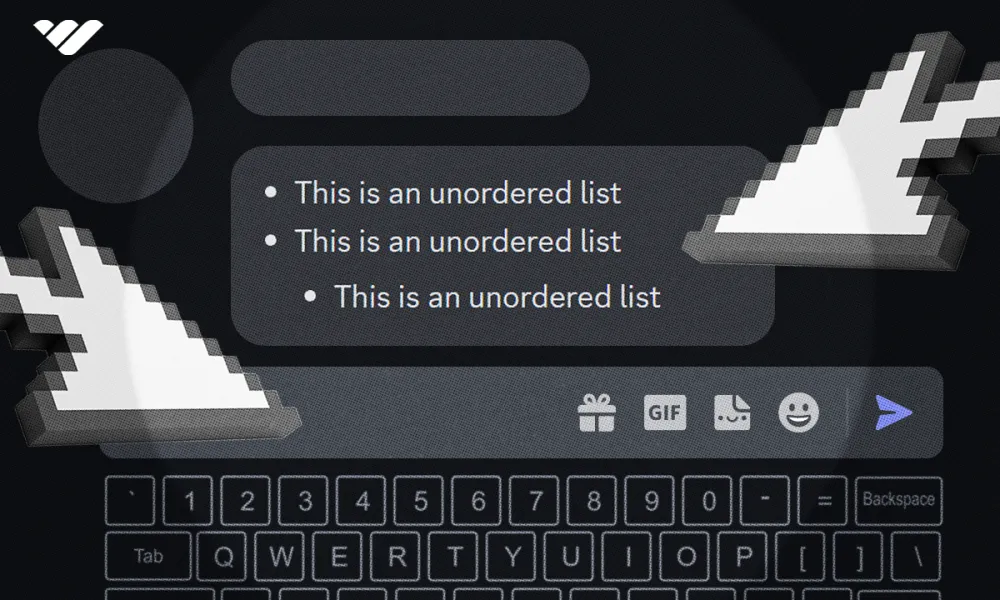
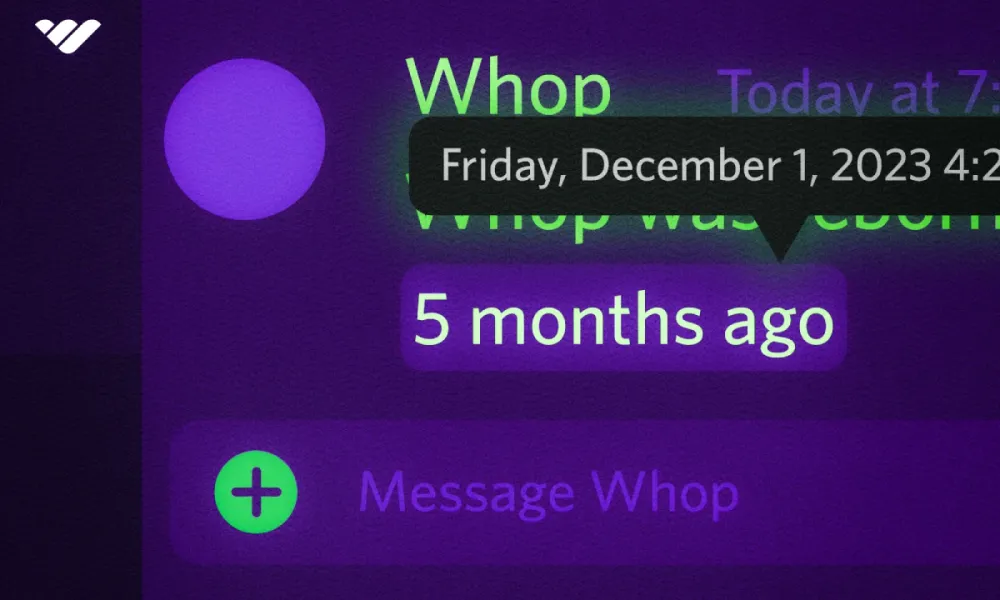
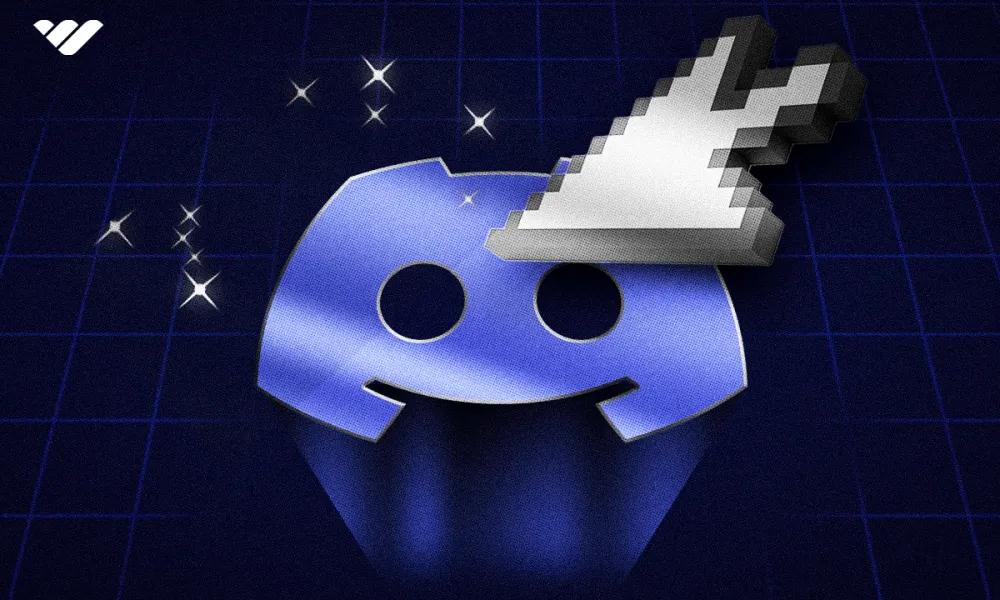
![Discord banner size: Complete updated guide [2026]](/blog/content/images/size/w1000/2024/05/Discord-Banner-Sizing-in-2024.webp)