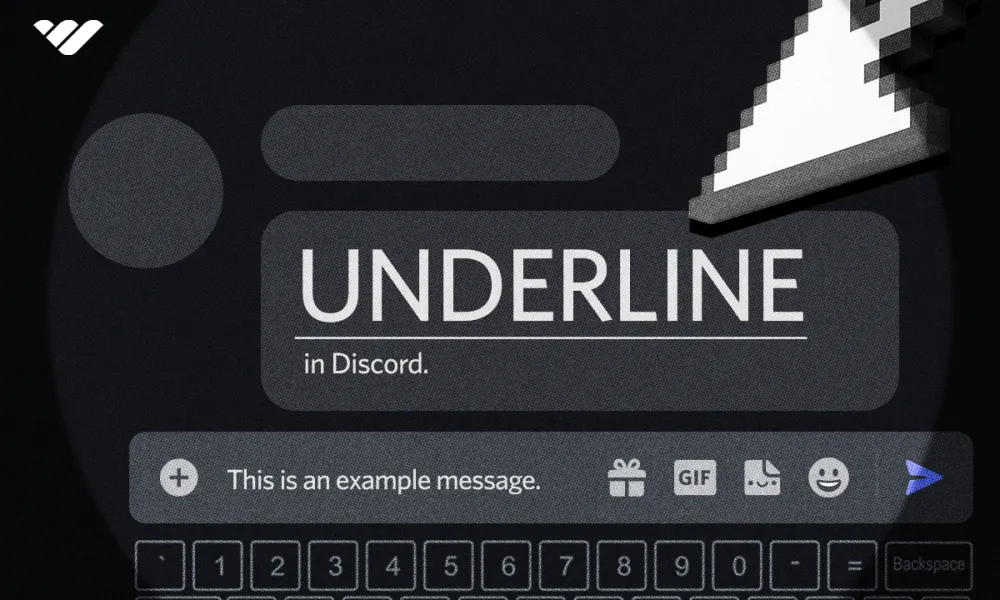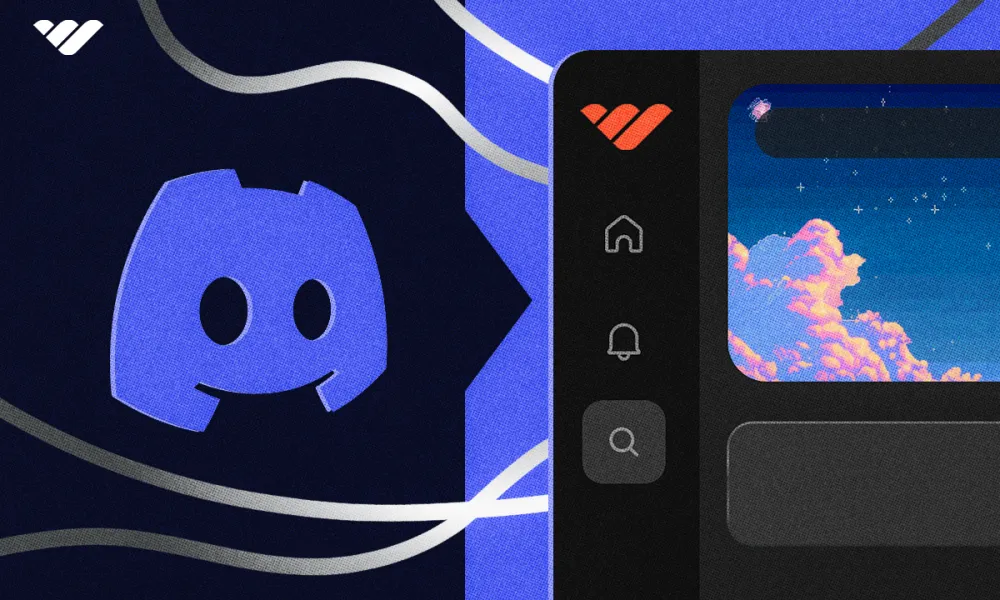Discover how to format numbered and bulleted lists on Discord. Learn everything from creating lists to indenting them, along with other formatting methods such as bold, italic, spoilers, and headings.
Key takeaways
- Discord hosts over 19 million servers where creators customize text formatting.
- Create numbered lists by typing number, period, and space at line start.
- Indent Discord lists by adding two spaces before the formatting characters.
- Combine asterisks and dashes interchangeably when creating bulleted lists.
- Discord supports six standard text formats including bold, italic, and strikethrough.
Discord is home to over 19 million servers, and so every server owner wants theirs to look the best. Thankfully, from banners to emojis, there are many ways that creators can customize their Discord server - and one such way to do that is by formatting your Discord's text.
There are a lot of formatting methods that can help you make your text look better and more accessible on Discord. While perhaps the bold and italic formatting methods are the most popular ones, list formatting is one of the greatest.
List formatting methods allow you to create good-looking and visually aligned lists with either numbered or bulleted points. Creating numbered lists is a straightforward process, but many people actually don’t know how to use the formatting method.
So, let’s take a look at how you can create numbered lists on Discord.
How to Make a Numbered List on Discord (Ordered List)
Creating numbered (ordered) lists on Discord is super simple. All you have to do is add the number, a period, and a space at the start of your line. Doing this will turn your line into a numbered line.

One great thing Discord lets you do is start the numbered list with any number you want. You may think that even if you add 2. at the start of the topmost line, the list will start with 1 - but that’s not the case. You can start the lists with any number you want.
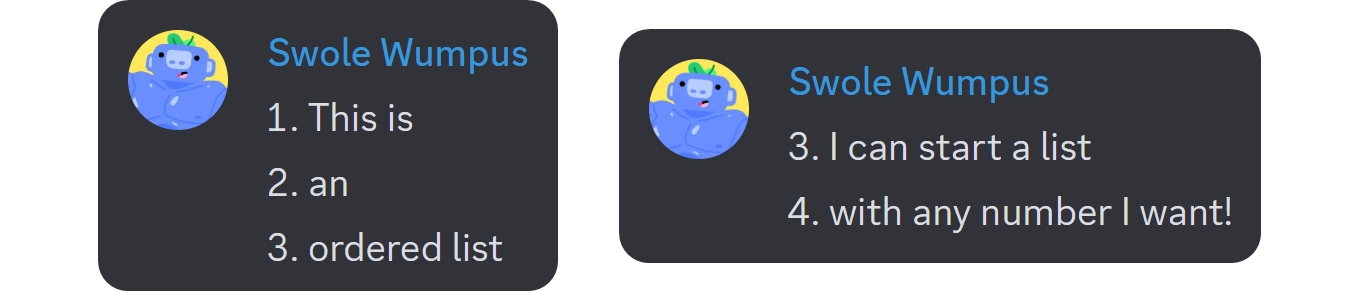
However, although you can begin numbered lists with any number you want, this doesn’t mean you can alter the order. Let’s say you start your list with 2, but instead of continuing with 3, you jump to 4. Even if you format your message like this, since the numbered list is an ordered list, your message will continue from the topmost number - meaning that you can’t jump between numbers.
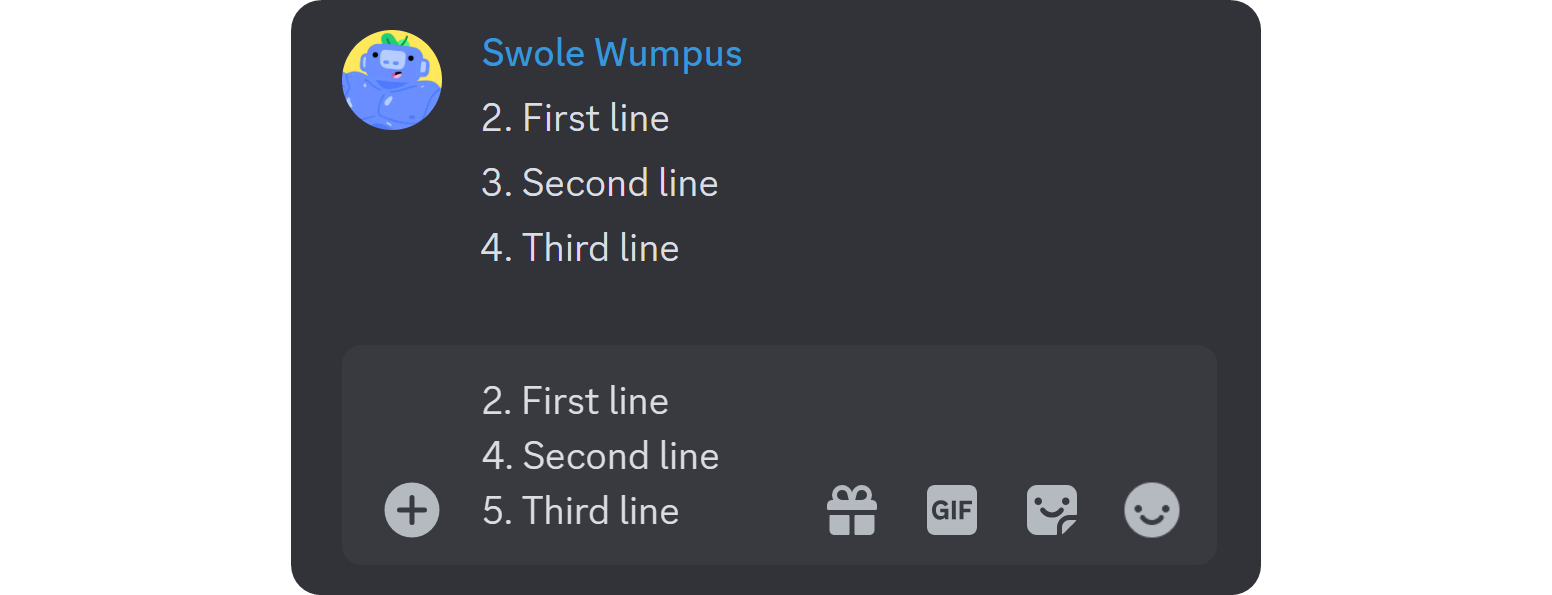
- Did you know that you can combine numbered lists with bulleted lists? You can use a space, an asterisk (*), and a space to make the line a bulleted list. If you combine the two list formats, the lines below the first one will adapt its format. This doesn’t apply to indents - they can have different formatting than their parent line.
How to indent a numbered list on Discord
To indent a numbered list on Discord, just add two spaces at the start of your line, followed by a number, a period, and a space. This will cause that line to be indented, and it’s mainly used to add sub-points to the list points. One thing you should keep in mind is that if you write down an indent format like 1.1, 1.A, or a, the list isn’t going to work (although it will add an indent).
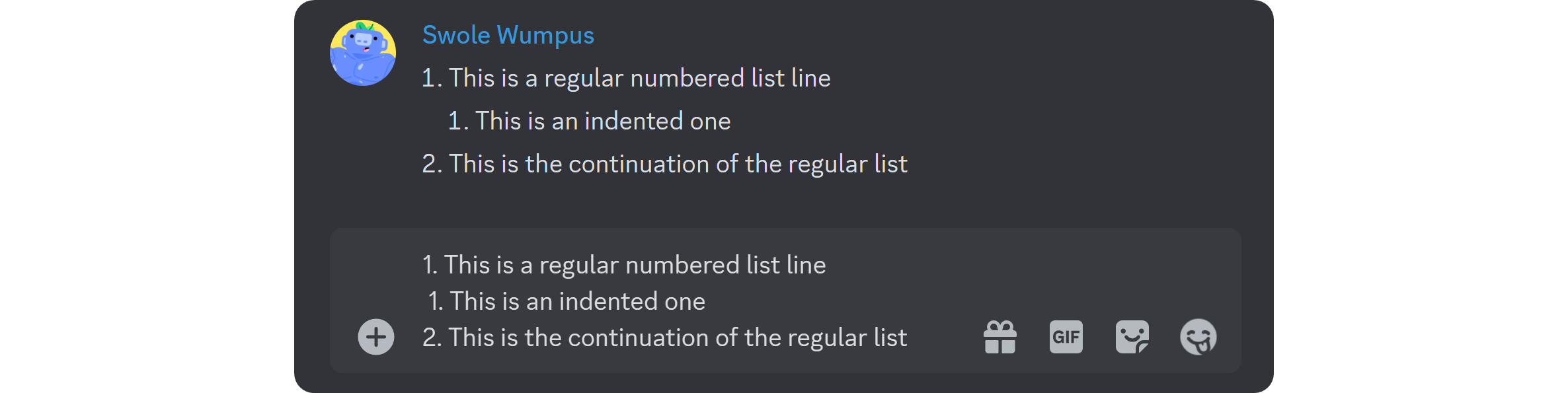
If you don’t want to use numbers for indented lines, one neat little trick is to use a dash (-) or an asterisk (*) to make the indented point a bullet point instead of a number.
How to Make a Bulleted List on Discord (Unordered List)
The second list method on Discord is the bulleted list, which is even easier to do than numbered lists. To make a bulleted list on Discord, all you have to do is add an asterisk (*) or a dash (-) and a space at the start of your line. Doing this will transform that line into a bulleted list point.
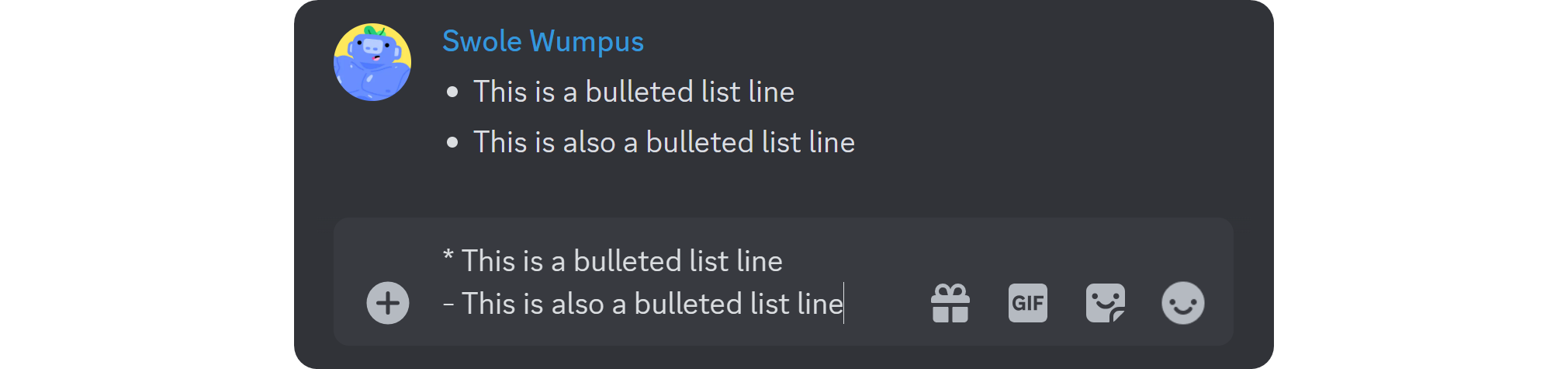
How to indent a bulleted list on Discord
Indenting bulleted lists on Discord can be done using the same method as indenting numbered lists. If you add two spaces in front of the asterisk (*) and the space, the line will be indented. You can use asterisks (*) and dashes (-) interchangeably in the indents as well.
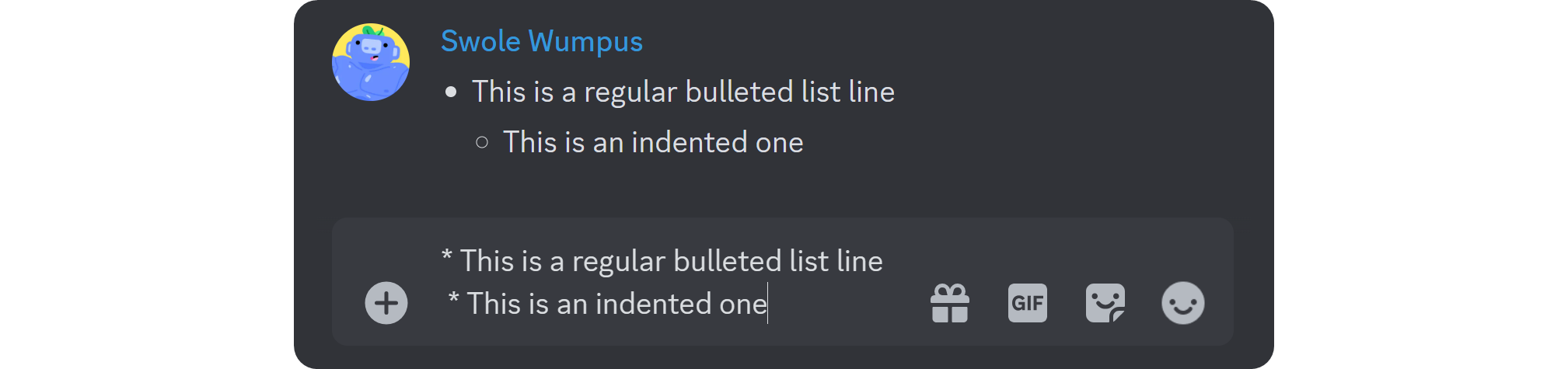
Other Discord Formatting Methods
Of course, lists are not the only way you can format text on Discord - there are a lot of ways you can make your text look great, such as utilizing bold, italic, spoiler, or even hyperlink formatting. Let’s take a look at the other formatting methods you can use in Discord.
Standard text
There are six standard text formatting methods on Discord, and you might already know some of them. In fact, when you highlight a text on the desktop version of Discord, you’ll see a formatting popup with a bunch of options to make it easier for you to format the text. Some of these standard formatting methods even have default keybinds on the desktop version. For example, if you hit CTRL + B after highlighting a text, it will be formatted as bold, or CTRL + SHIFT + S for strikethrough formatting.
Almost all standard text formatting methods require you to surround your text with some characters, and they can be used anywhere in your message - unlike lists, which require you to add the formatting characters at the start of your line.
The subtext formatting is the only exception of the standard formatting methods. To format a text as subtext, you should put a dash and a number sign (#) at the start of your line and nothing else at the end of it. Due to this requirement, you can’t make a word subtext in the middle of a message. You have to make the entire line a subtext.
Bold: **Bold**
Italic: *Italic*
Underlined: __Underlined__
Strikethrough: ~~Strikethrough~~
Spoiler: ||Spoiler||
Subtext: -# Subtext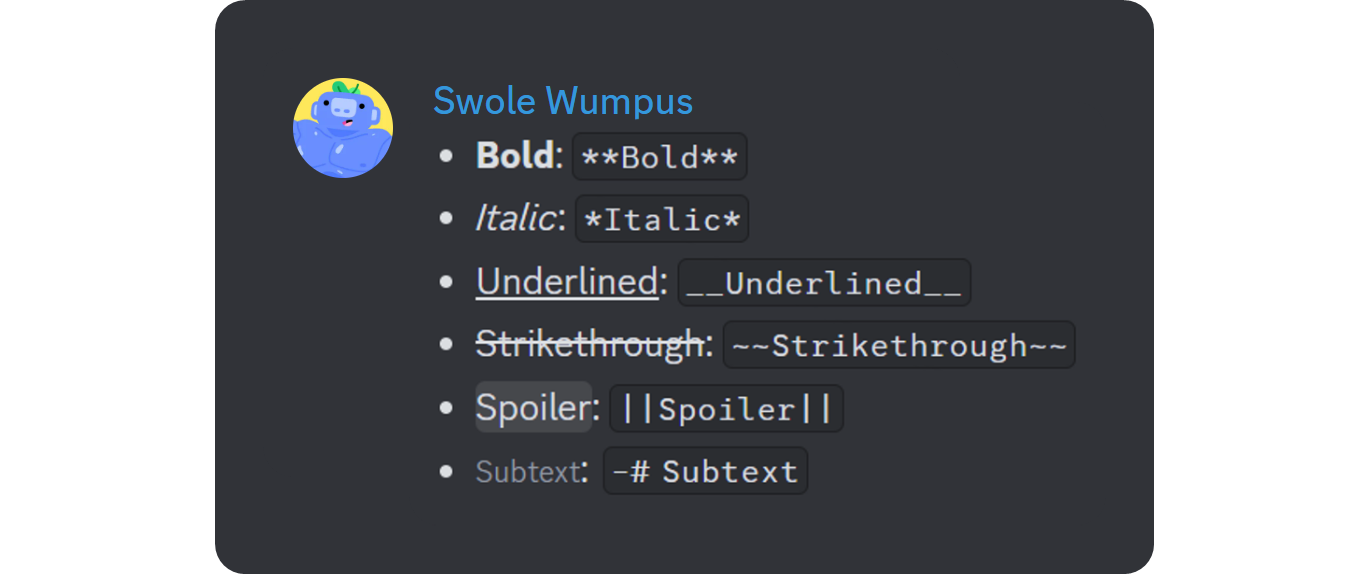
Headings
Before heading formatting, server owners would use ALL CAPS text with bold formatting to make headings on Discord - it didn’t look really good. That’s why Discord introduced the heading tags to make everyone’s life easier. Now, you can use number signs (#) at the start of your line to turn it into a header.
Discord formatting supports H1, H2, and H3 tags - from big to small. To make an H1 line, you should put a single number sign (#) at the start of your line. To make it H2, put 2 number signs (#), and put 3 for H3.
# H1 Tag
## H2 Tag
### H3 Tag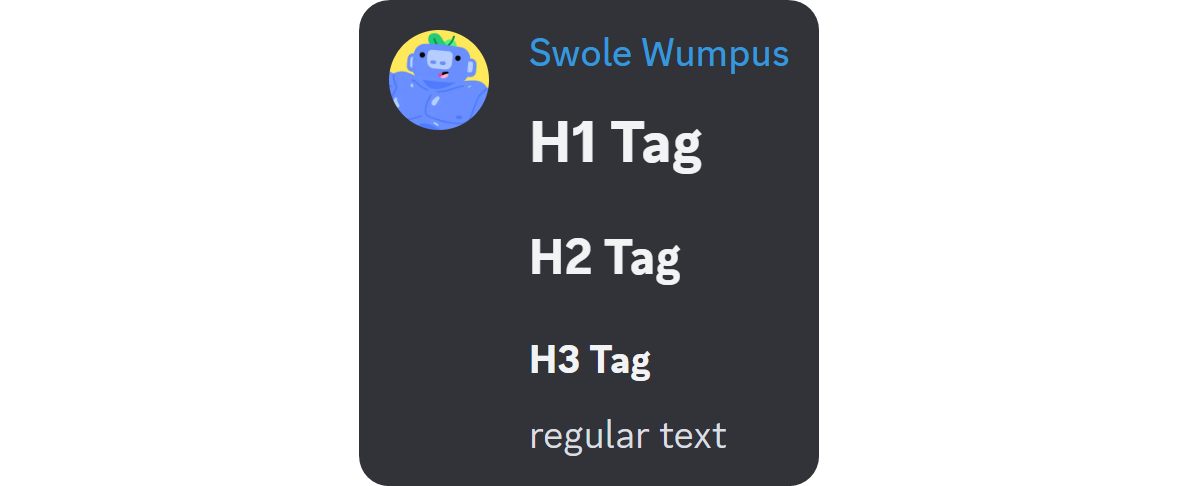
Hyperlinks
Hyperlinks are another addition to the great formatting methods on Discord. As you know, not all URLs look good. Some, especially if the target page has non-English characters, will have a bunch of unreadable (to most) strings. And since Discord is mostly a text-based platform, you might want to keep your messages looking good and free from clutter.
One easy way to avoid posting cluttering links is to format your message as a hyperlink. A hyperlink is a clickable text - it will direct people to a certain URL, but its display text can be customized. For example, the following words are hyperlinks. They’re not a URL - they’re a text, but you can click on them to go to our Discord category: Discord category.
It’s super simple to make a hyperlink on Discord - back then, only webhook messages and bots could do hyperlink formatting, but now, you can too. There are two ways to format a message as a hyperlink. The first one is to apply the following format to your link:
[Whop](https://whop.com/)It’s that simple, but we can make it even simpler. After you copy the URL that you want to make a hyperlink with, go back to Discord, highlight the text that you want to transform into a hyperlink, and just paste (CTRL + V) the URL. This will automatically format your message as a hyperlink.
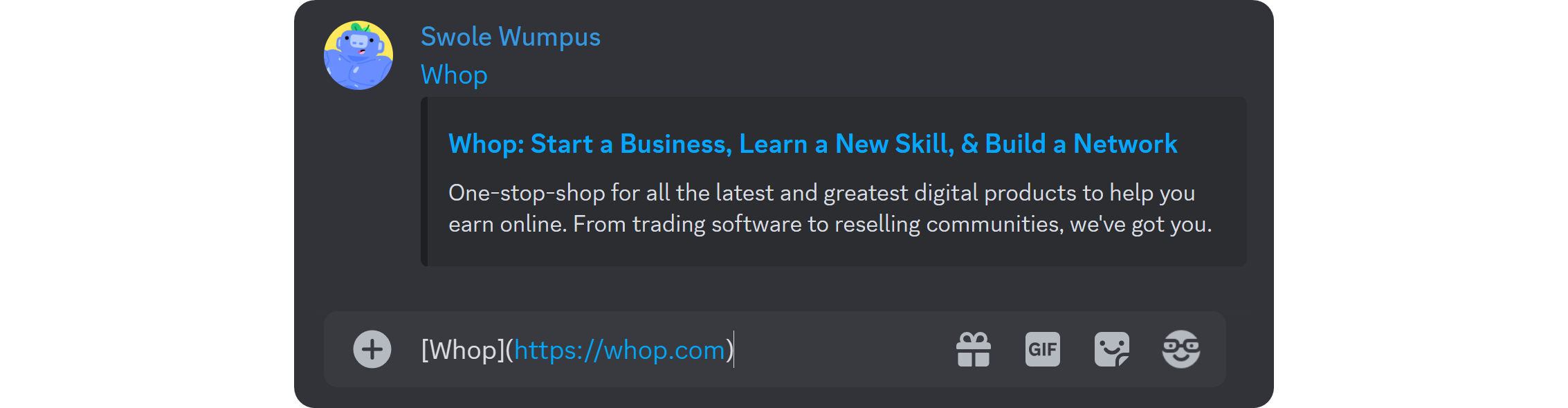
Blockquotes
Making blockquotes is another really great formatting method on Discord - and it’s really easy to do. Blockquote formatting is another line-based formatting method, meaning that you can only format a whole line.
To format a line as a blockquote on Discord, you should simply add a greater-than sign (>) and a space at the start of your line. This is going to transform the message and its preview in your message input box into a blockquote.
> This text will be shown in a blockquoteIf you have multiple lines and you want to blockquote them all, there’s a little trick you can use to avoid putting the greater-than signs and spaces at the start of all the lines. Adding three greater-than signs and a space at the start of your topmost line will transform the lines above it into a blockquote.

Inline code and code blocks
The final formatting methods Discord has to offer are inline and multiline (code block) code formatting. If you ever want to share a line of code, you should never use plain, regular text. This might trigger Discord to apply other formatting methods, but even if it doesn’t, it won’t look good. This is why you should use inline formatting when sharing lines of code. To do it, surround your text with single backticks (`). This will transform your text into a monospaced font and will ignore formatting characters inside the backticks.
`print("Hello there!")`
On the other hand, if you want to share multiple lines of code, while you can surround them with single backticks, it’s always better to use code blocks.
To format a message as a code block, you should surround it with three backticks (```). This will, just like the inline code formatting, transform your text into a monospaced font. The cool thing about code blocks is that when sharing a code snippet, you can give it syntax highlighting. Just add the name of the code language (or its abbreviation) after the first three backticks, like “PY” or “Python” for Python coding language. This will trigger Discord to add syntax highlighting of that language.
```PY
print("Hello there!")
```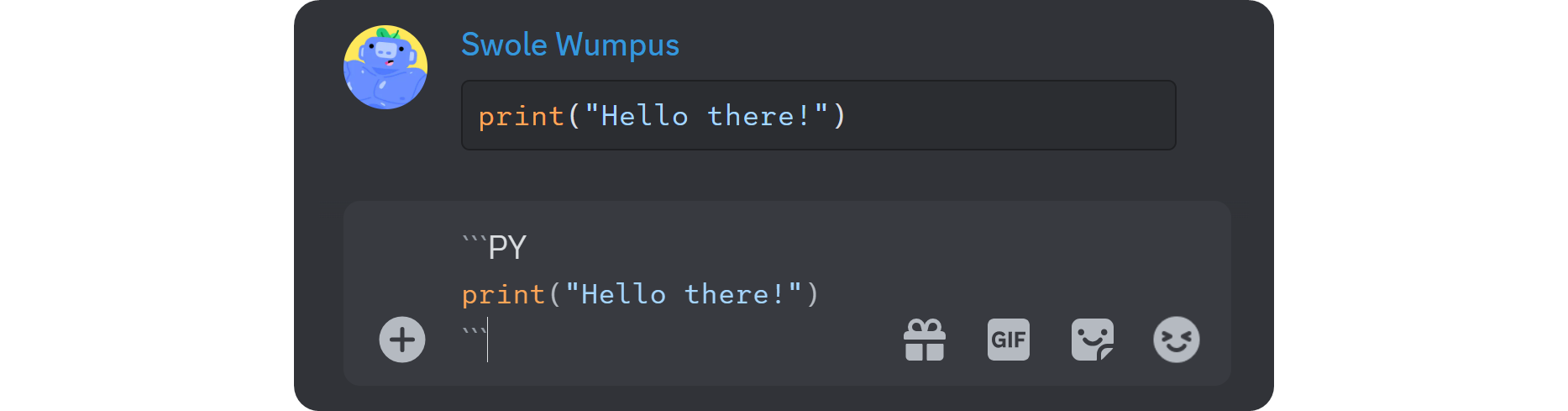
Improve Your Discord Experience with Whop
Whop is home to thousands of premium Discord servers. Whether you want to find a new Discord community to join as a member, or if you want to sell access to your own Discord server, you can do so with Whop.
Check out the Whop marketplace, get inspired, and join a thriving online community - or join the thousands of server owners making money with Discord and Whop.


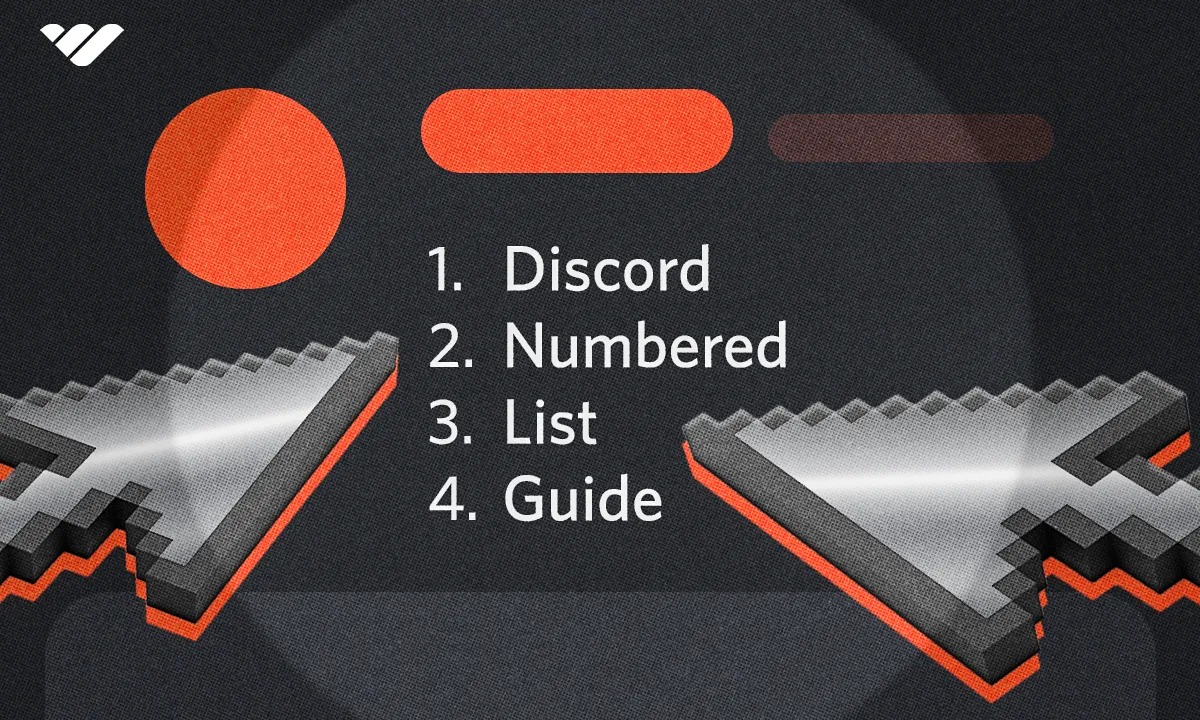


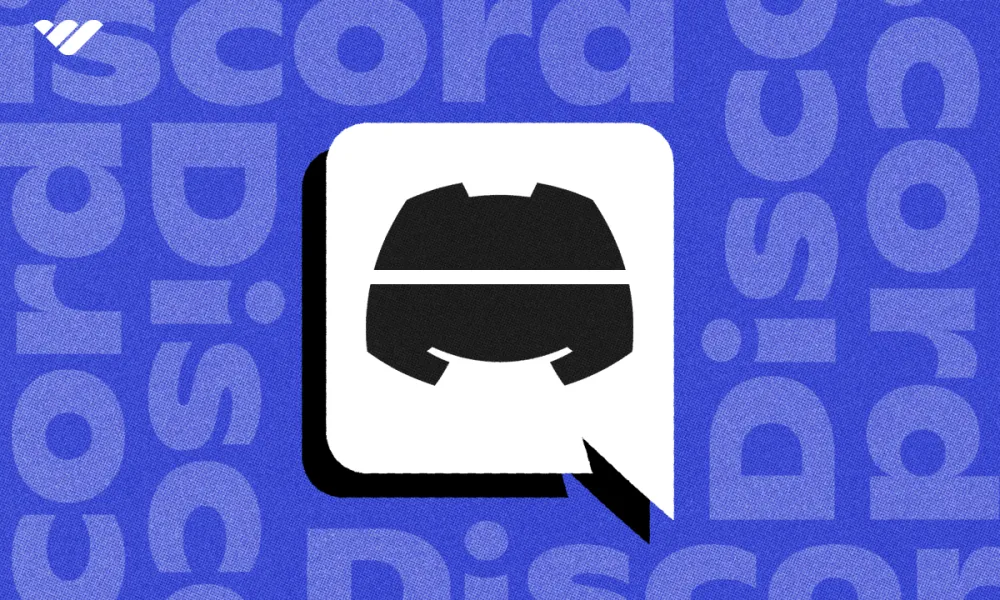
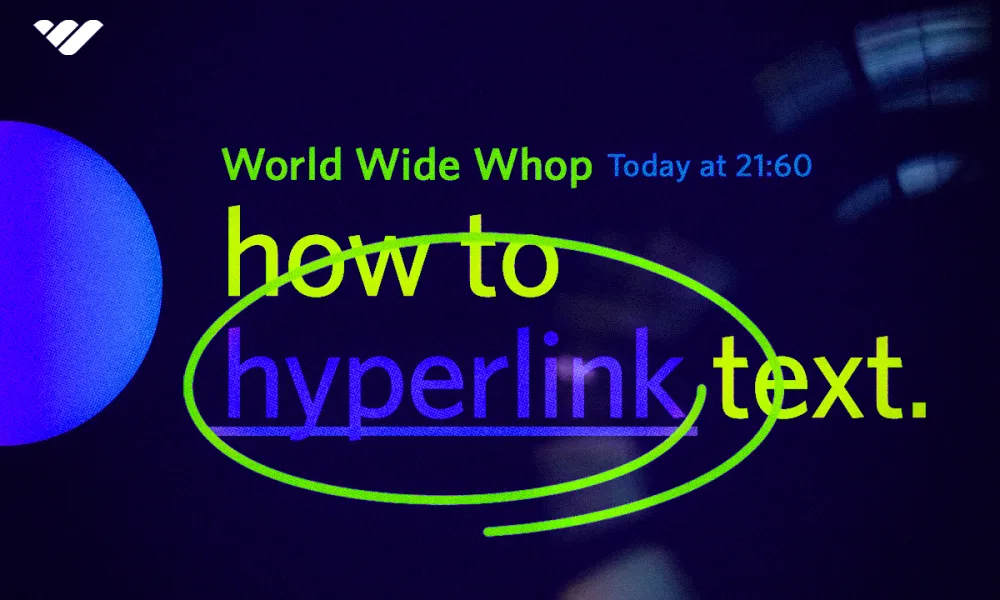
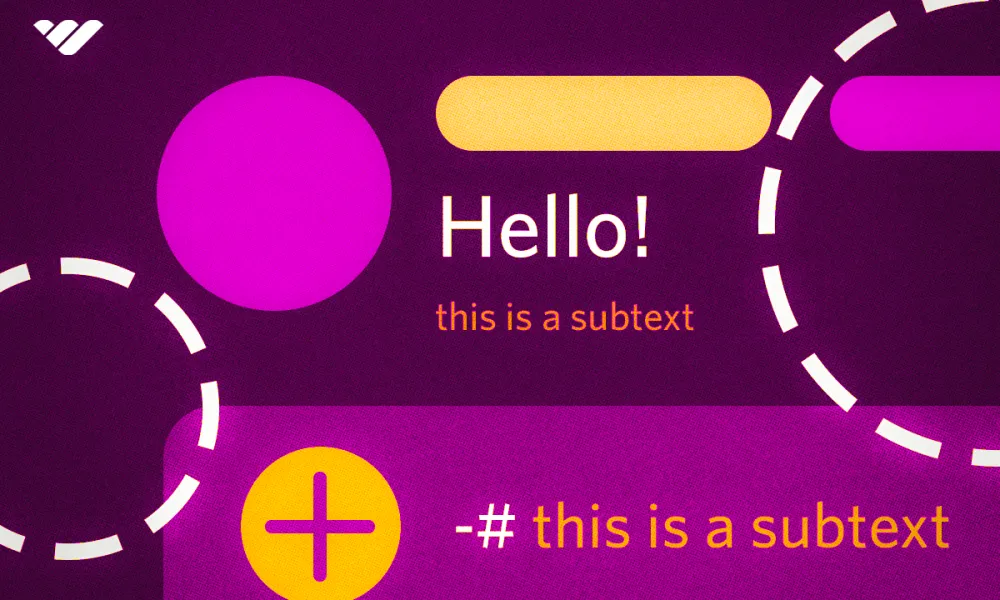

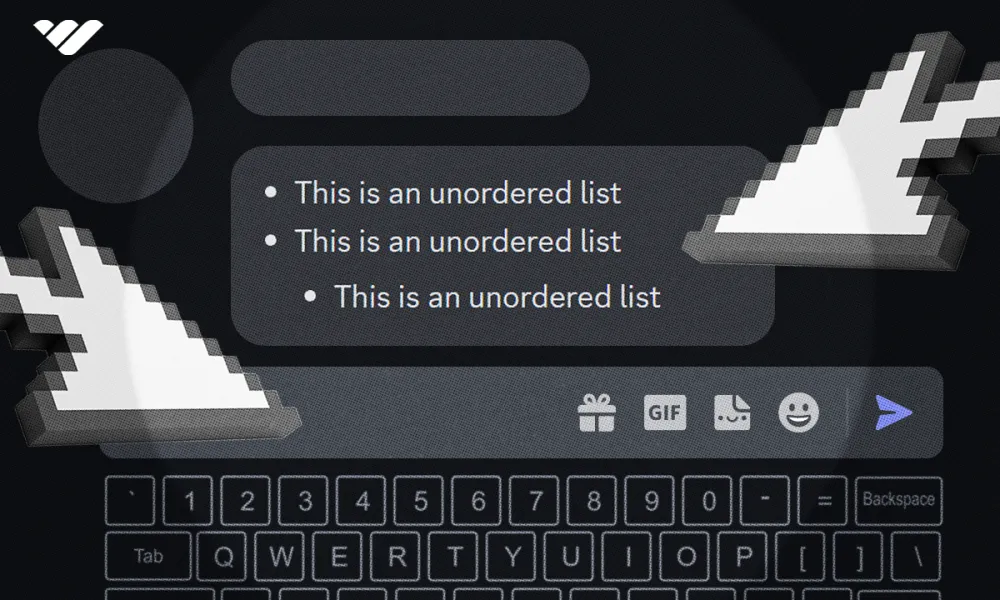
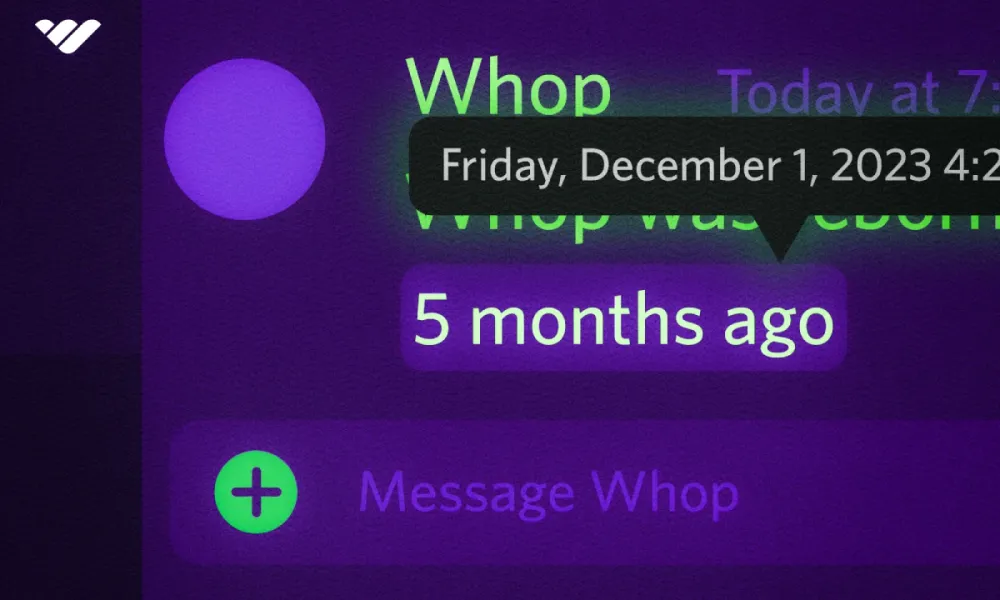
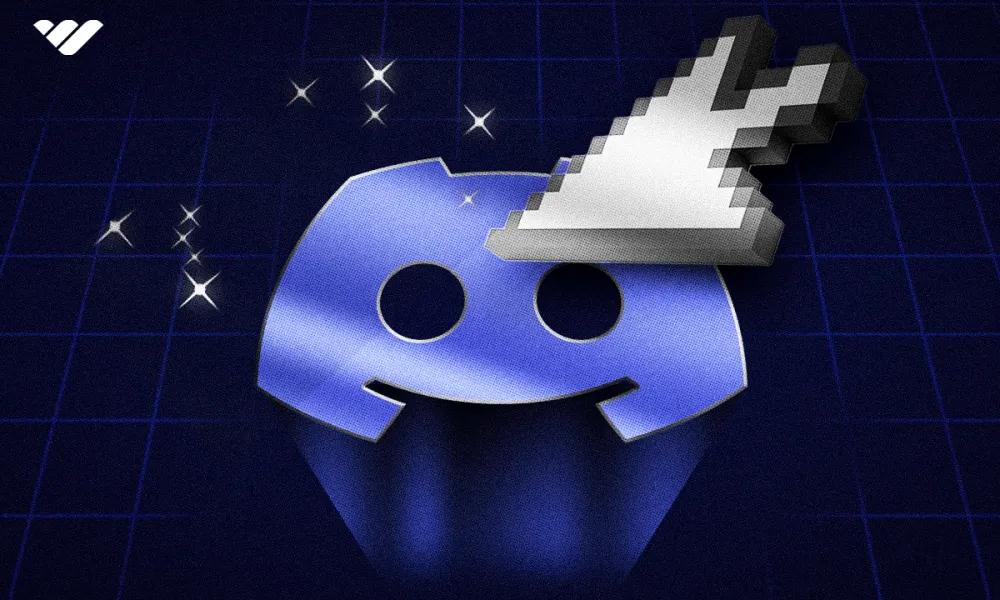
![Discord banner size: Complete updated guide [2026]](/blog/content/images/size/w1000/2024/05/Discord-Banner-Sizing-in-2024.webp)