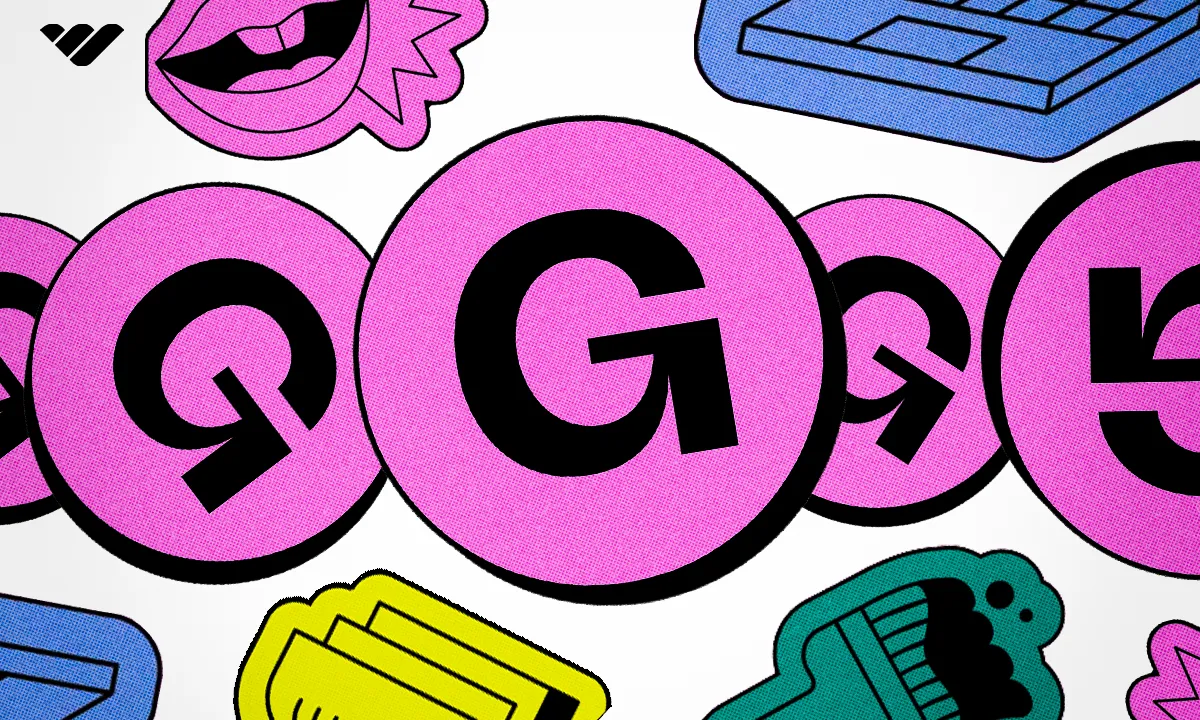Are you a creator looking to sell products online? Find out if Gumroad is right for you in Whop’s tutorial.
Key takeaways
- Gumroad hosts 186k creators who have collectively earned over $1 billion through the platform.
- The platform charges creators a flat 10% fee on all sales plus processing fees.
- Creators can sell digital and physical products across 17 different categories on Gumroad.
- Gumroad requires minimum $10 in sales before creators can receive their first payout.
- The platform offers limited customization options compared to other selling platforms.
One of the challenges of selling products online is finding the right platform.
Gumroad has quickly become a favorite for sellers, offering a user-friendly interface and the flexibility to sell both physical and digital products.
But just how easy is it to use, and is it the best fit for you?
In this guide, we’ll take you step-by-step through setting up your Gumroad account, and highlight some of the pros and cons of the platform.
But that’s not all, as we’ll also introduce you to one of the best Gumroad alternatives available today.
Ready to get started?
What is Gumroad?
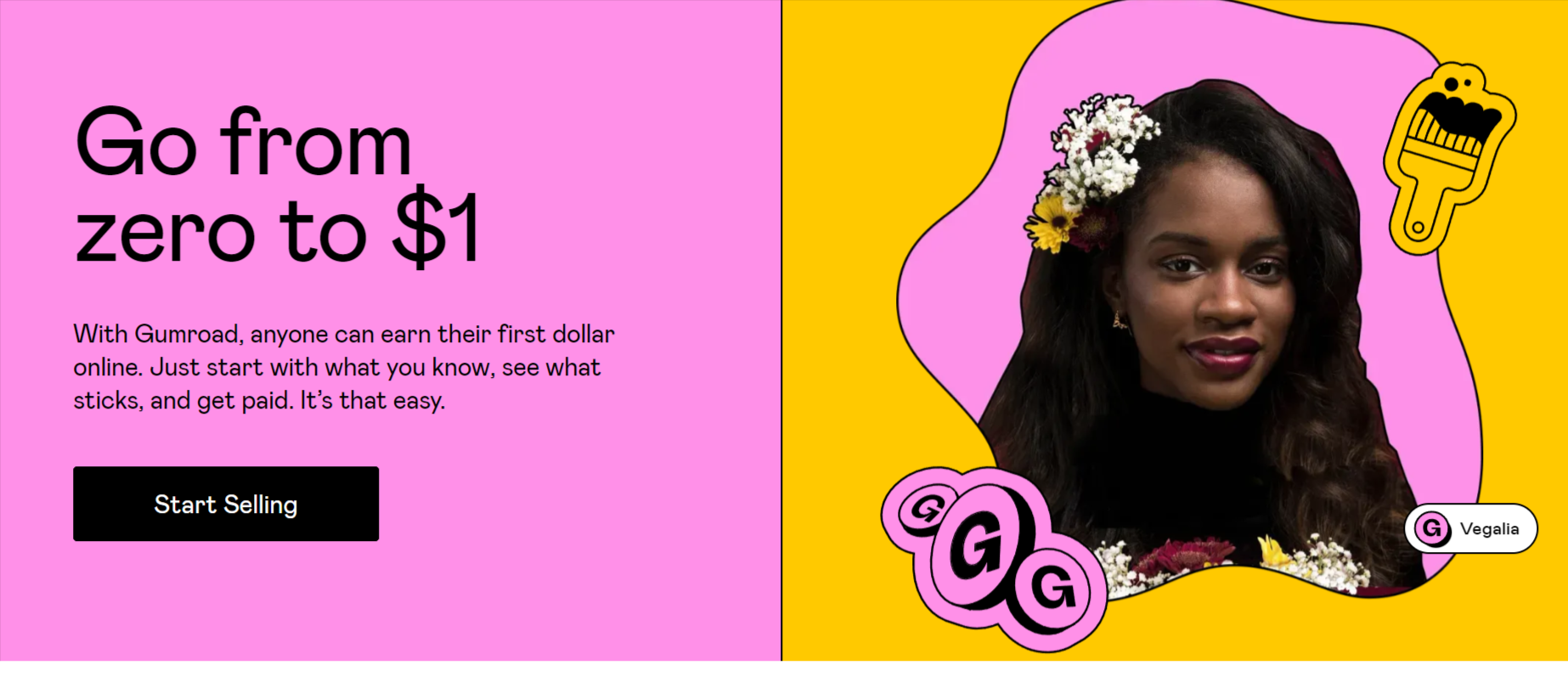
Gumroad is one of many online platforms which let creators list all kinds of digital products and physical goods for sale. It processes payments and handles other admin on behalf of sellers.
To date, Gumroad claims to have attracted 186k creators, who have collectively made in excess of $1bn through the platform.
The types of digital products sold on the site fall into the following categories:
- 3D
- Design
- Drawing & painting
- Software development
- Self-improvement
- Fitness & health
- Music & sound design
- Photography
- Business & money
- Education
- Graphic novels & comics
- Fiction
- Audio
- Recorded music
- Films
- Gaming
- Miscellaneous
If the products you want to sell online fall into one or more of those categories, Gumroad should be on your radar. You can also list physical products for sale but there are some restrictions and we cover these below.
Additionally, there are some product types that Gumroad isn’t really suited for, such as courses and memberships. That doesn’t mean you can’t sell those things on the platform, just that there are other options out there.
With that, let’s move on to our Gumroad tutorial.
How does Gumroad work for creators?
Gumroad prides itself on its user-friendly interface, which suggests that creators can be up and running in no time. So, here are the steps to setting up as a creator on Gumroad.
1. Open an account
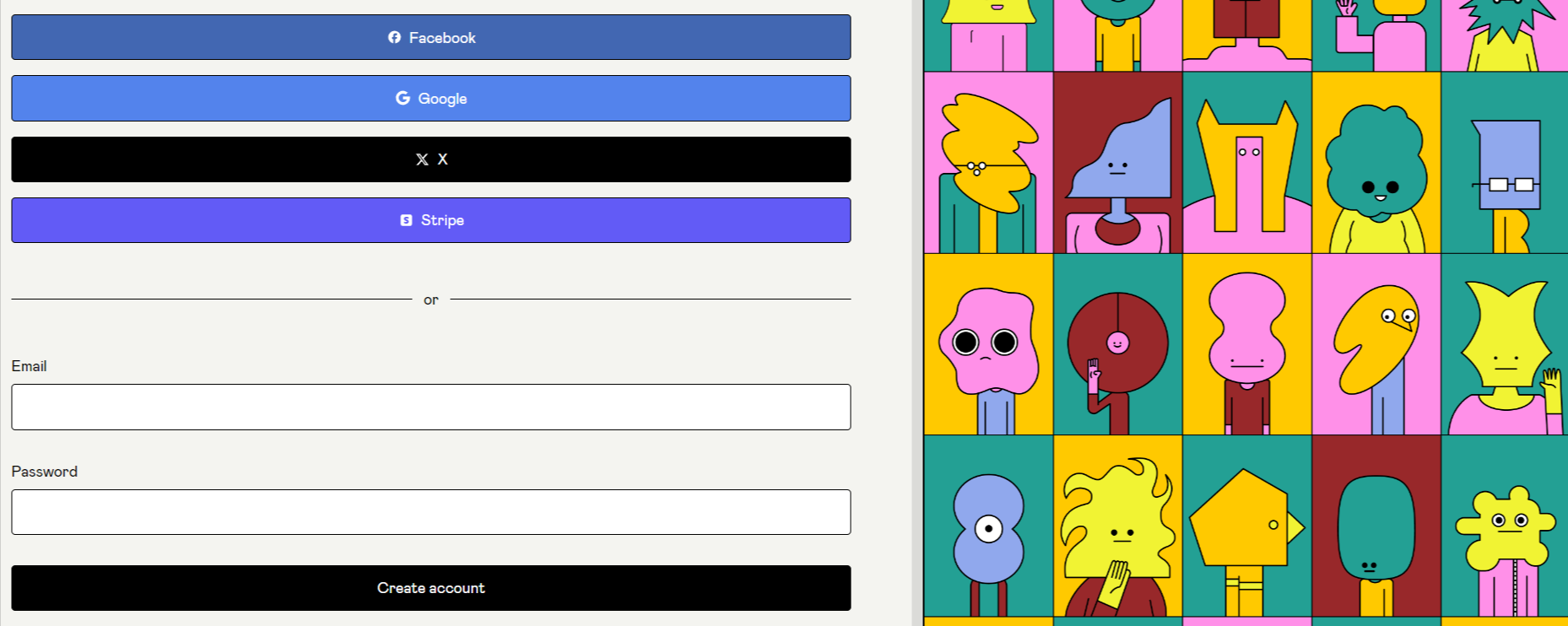
Head to the Gumtree homepage and click “start selling”. This takes you to the account opening page.
You can choose to link your account to an existing Google, Facebook, X (formerly Twitter) or Stripe account. Alternatively, fill in your email and choose a password.
Gumroad operates two-factor authentication, so you may be sent a code to input.
Once this is done, you’ll be taken to the Gumroad dashboard.
2. Familiarize yourself with the dashboard
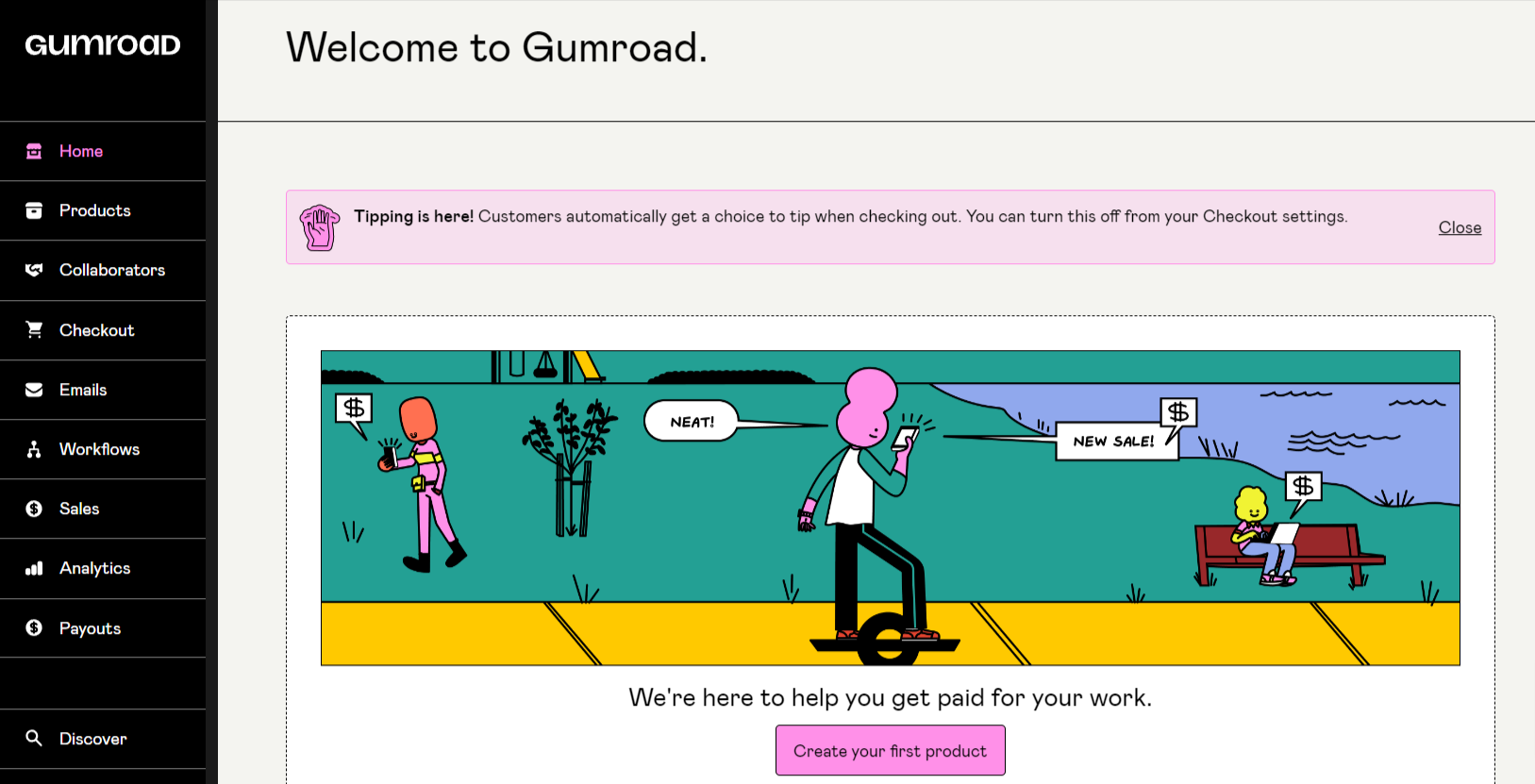
As you can see, the dashboard is pretty straightforward.
Navigate to each of the sections using the menu on the left side of the screen. Once you’ve started creating products, you’ll see them listed on the main page.
So, let’s create a product.
3. Create a product to sell on Gumroad
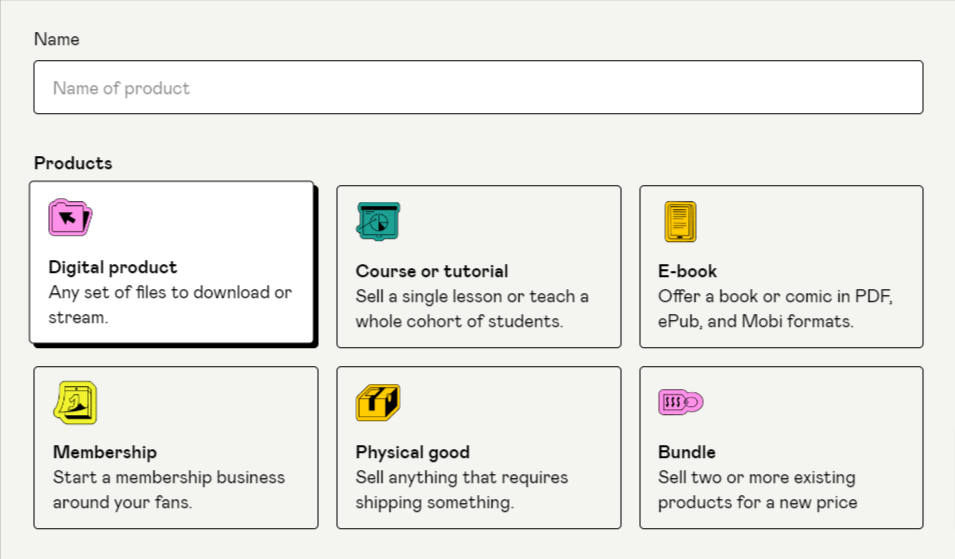
Click on “create your first product” and you’ll be taken to a simple interface which lets you name your product, pick a currency, and set your price.
You also choose your format. As you can see, the options include physical and digital products. You can also create courses, tutorials, and memberships.
Notice the handy “bundle” option. This means you can sell more than one product as a single unit for a lower price than buying each item separately. Ebook authors often sell series of books this way.
As you can see from our list at the start of this article, Gumroad supports all kinds of original digital content and physical goods. However, there is quite a lengthy list of excluded items. It includes things like:
- ❌ Dropshipping
- ❌ Reselling
- ❌ Tickets
- ❌ Jewelry
- ❌ In person meet-ups (e.g. running a dating site)
- ❌ Sexually explicit, abusive or otherwise offensive content
If you try to sell any of the prohibited items, you may find your account suspended. So, it’s advisable to make yourself aware of the list. You can find it in the Gumroad help center.
4. Customize your product
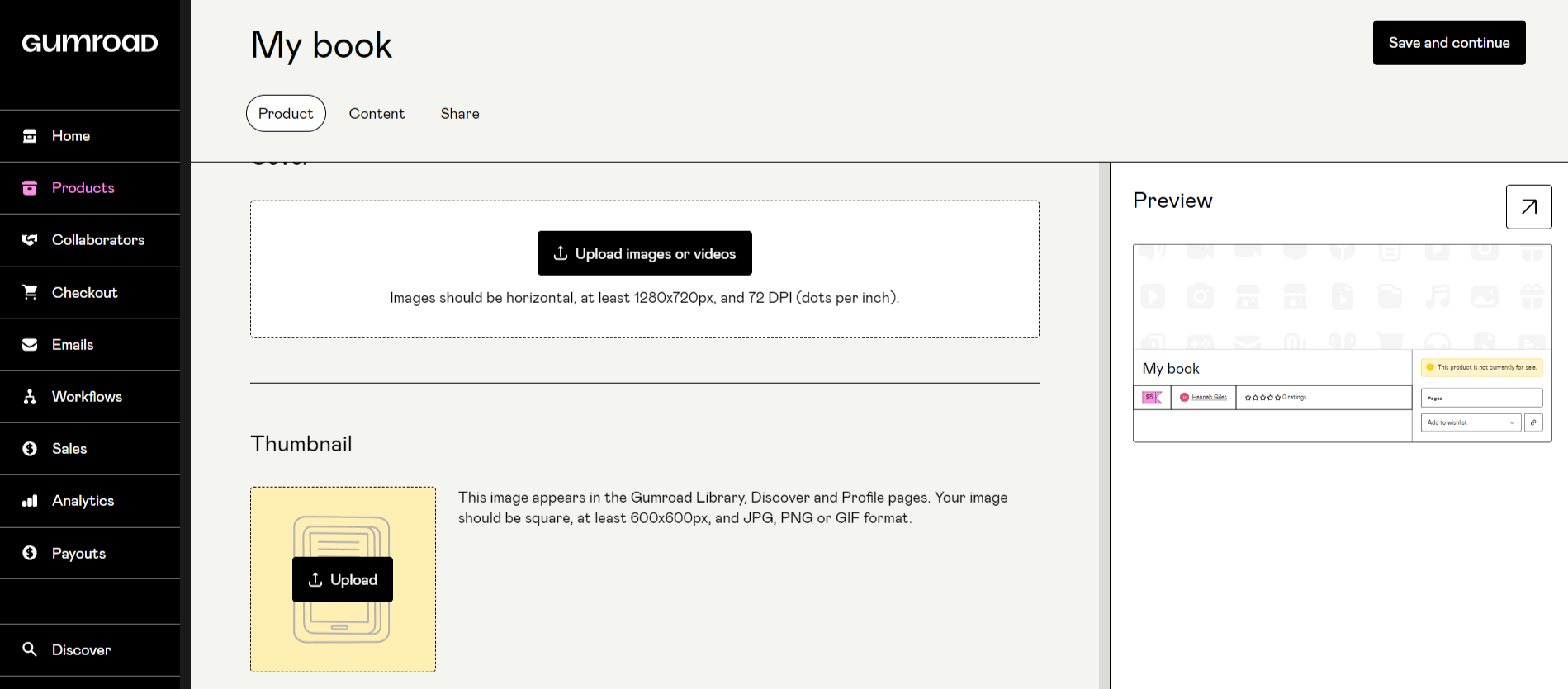
Once you’ve set the parameters of your product, click on the “Next: Customize” button at the top right of the page to be taken to the next stage of the process.
For the purposes of this tutorial, we’re creating an ebook (creatively named “my book”).
As you can see, there are “Product”, “Content”, and “Share” tabs at the top of the page.
On the Product tab, you can:
- Change the title
- Add a description
- Add the URL extension (this is where your product lives on Gumroad)
- Add a custom domain (this is optional)
- Add a thumbnail image of the product
As we’re creating a book, this is where we’d add the cover.
Scroll down the page to add things like a CTA (call to action) and extra details, such as the number of pages in the book.
Click on the “Content” tab to upload or type the contents of your book.
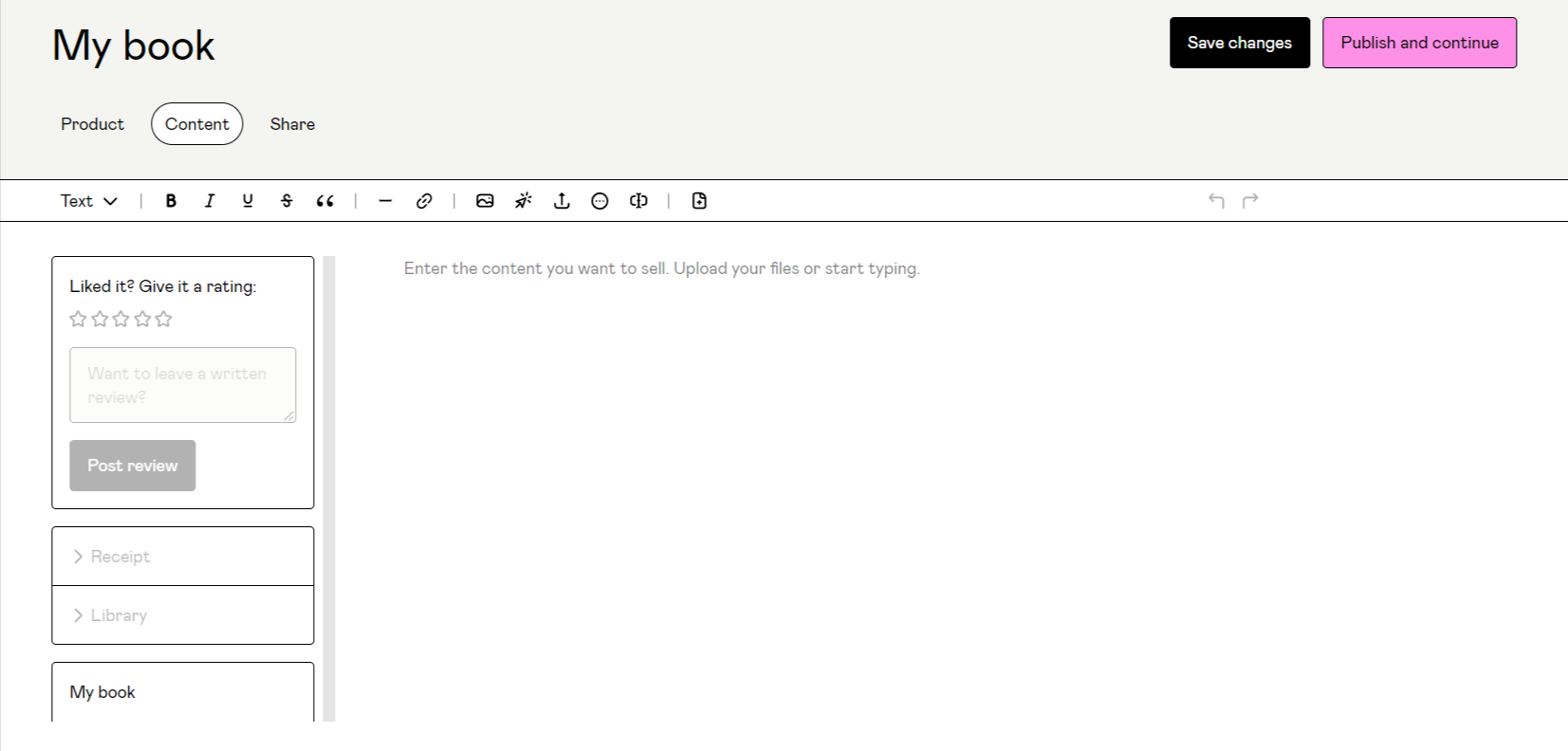
Once you’ve hit “Publish and Continue”, use the “Share” tab to let your audience and social media followers know that it’s available.
The process is similar for the other product types on the site. All of your products will be listed under the “Products” tab on the dashboard.
You can head to the “Checkout” section to set options for the checkout form, add a discount code, and opt in or out of product recommendations.
5. Edit your profile
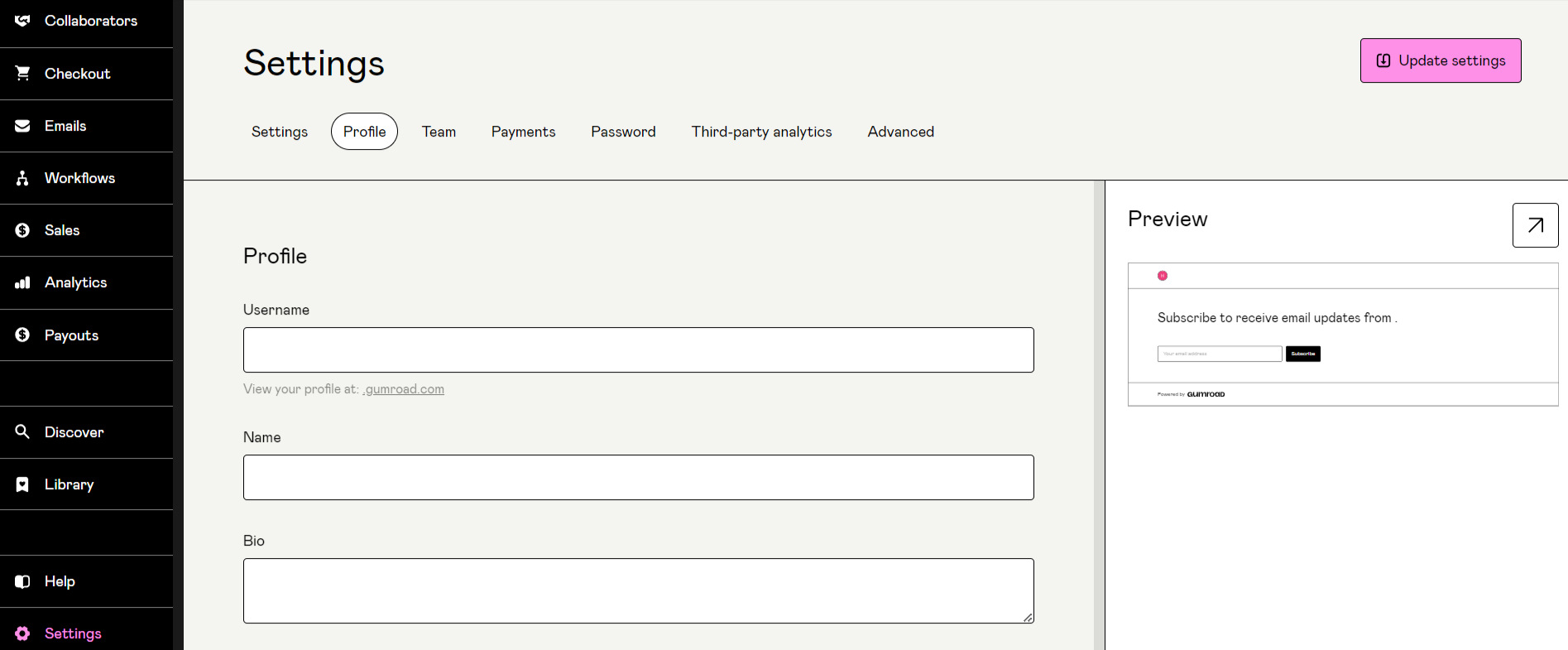
One of the things you’ll want to do is head to the “Settings” tab on the Gumroad dashboard to fill out your profile.
Here, you can personalize your presence on the platform by adding a bio, profile pic, and user name.
6. Track your sales
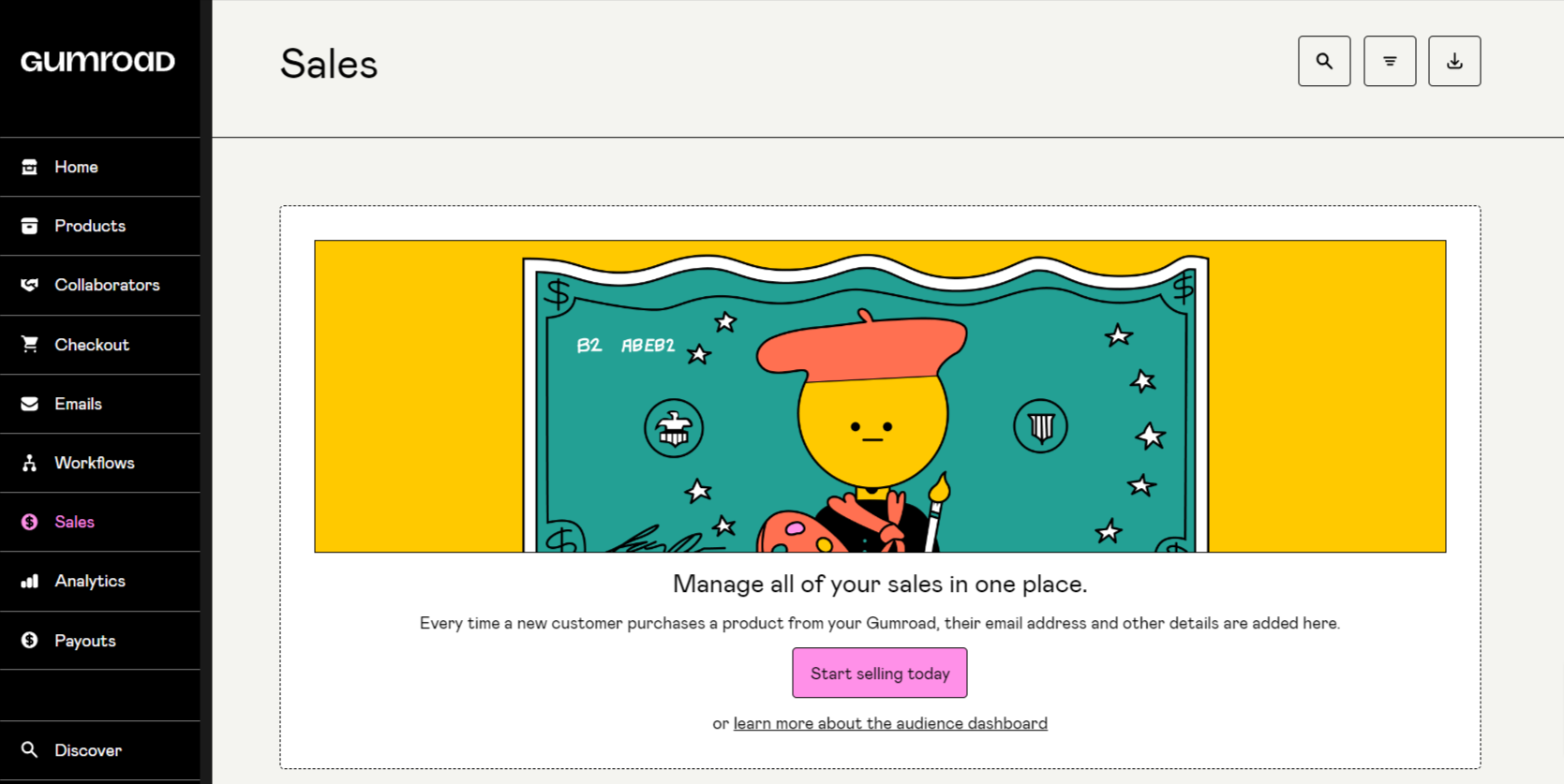
Once you’ve set up your products, Gumroad has a set of features and tools which allow you to keep track of your sales and customers.
Building an email list is an important function when selling online as it allows you to make repeat sales and send out things like newsletters.
Under the “Sales” tab, you’ll find details of your customers and what they’ve bought from you.
Head to the “Analytics” section to get an overview of your numbers. This is pretty simple, showing:
- Sales
- Views
- Total revenue
- Referrals
- Location of your customers
Need more? Head to the “Settings” section to add third-party analytics.
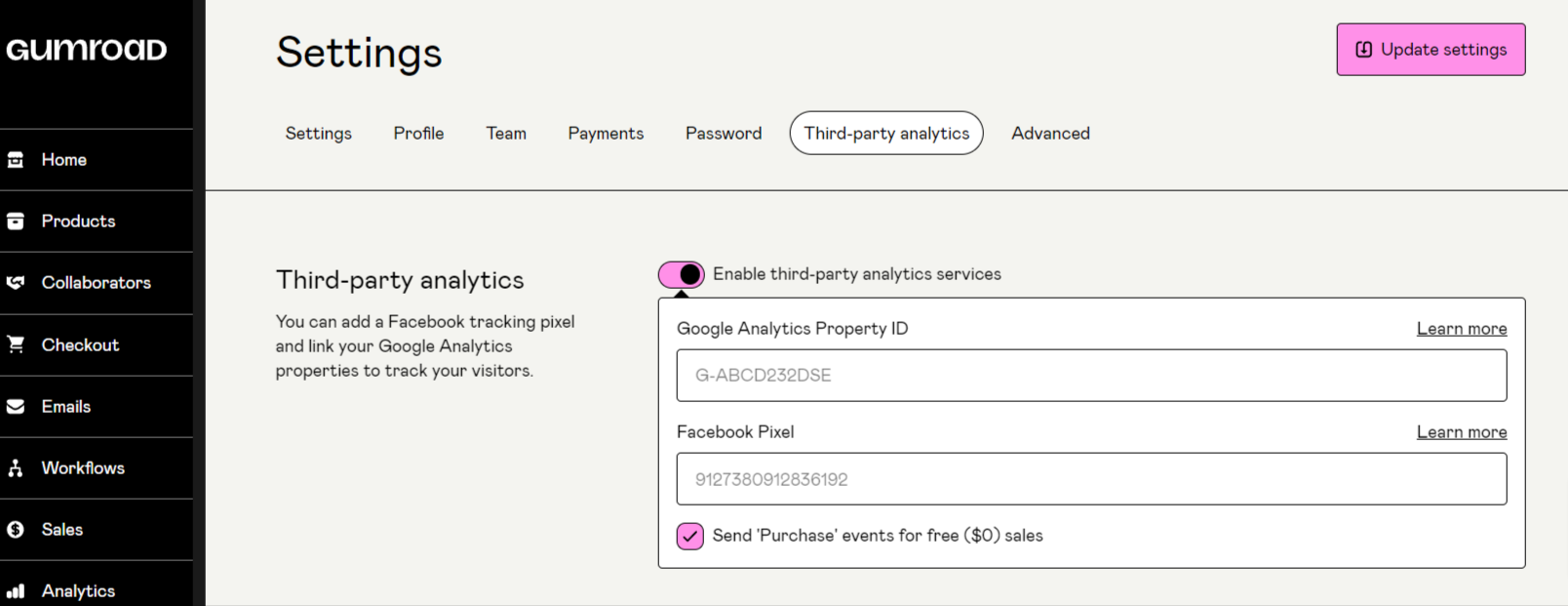
Gumroad supports Facebook Pixel and Google Analytics. You’ll need to set these up separately before linking them to your Gumroad account.
7. Set up your payout method
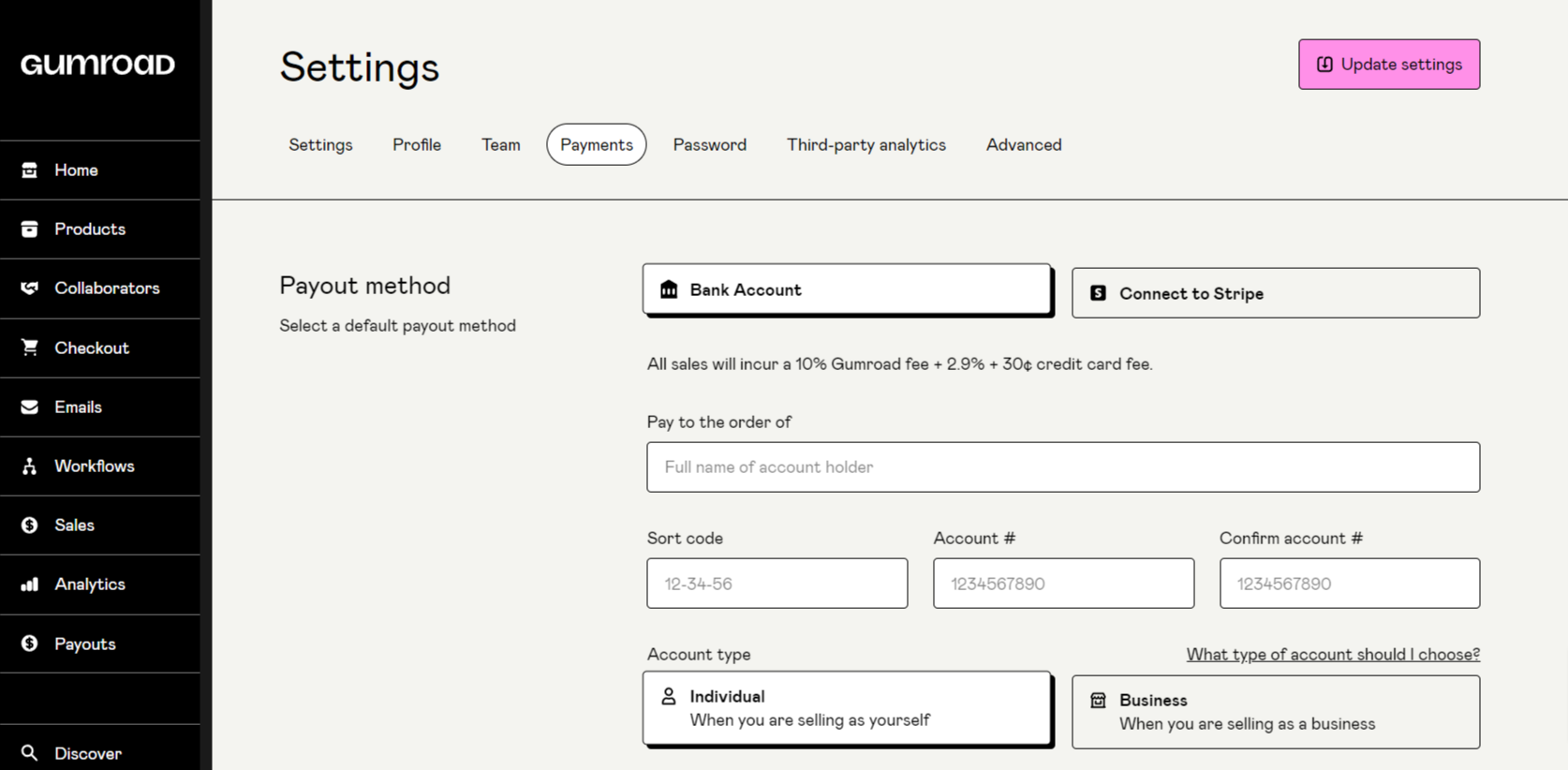
When someone buys something from you, the payment goes to Gumroad, which then pays you (once you reach $10 in sales). For this to happen, you need to set up your payments.
To do this, head to the “Settings” section and fill in your details. It’s important to note that Gumroad only pays out via bank deposit and PayPal.
Bank deposit is only available for creators located in one of the countries listed on the Gumroad site (the U.S. is on there). For anyone located in a country not on the list, the only payout method is PayPal.
Gumroad cannot pay out to creators not on the list of direct deposit countries, who are also located in countries where PayPal is not an option.
Also note that to get paid via PayPal (in any country), your customers have to buy from you through PayPal.
For bank account payments, you need to provide government-issued photo ID and proof of residence.
Creators can receive payments for credit card sales directly to their linked Stripe account.
8. Download the Gumroad app
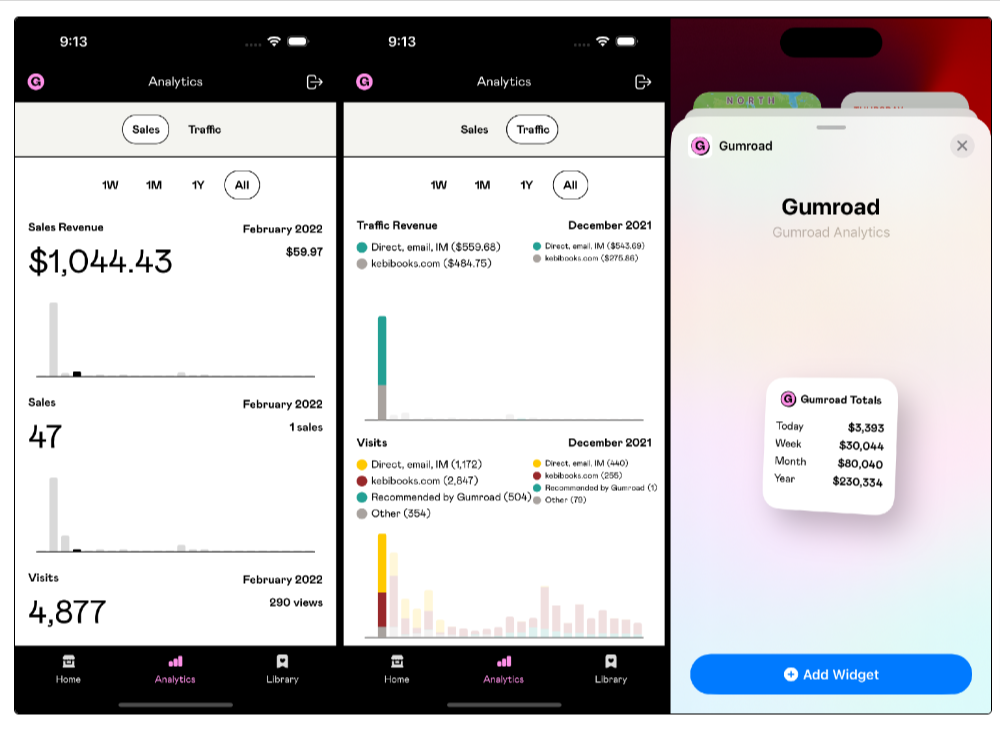
The Gumroad mobile app for iOS and Android has limited functionality for creators. For example, you can’t add products. It’s really designed more for users to let them buy and access their Gumroad Library of content on the go.
However, it does allow you to track your sales, view any content in your Library, and to make sure your products are displaying optimally on a smaller device.
Gumroad's Advanced Features
We’ve set out the basic steps for getting started selling products on Gumroad. However, here are a few advanced features you might also like to explore.
Zapier integrations
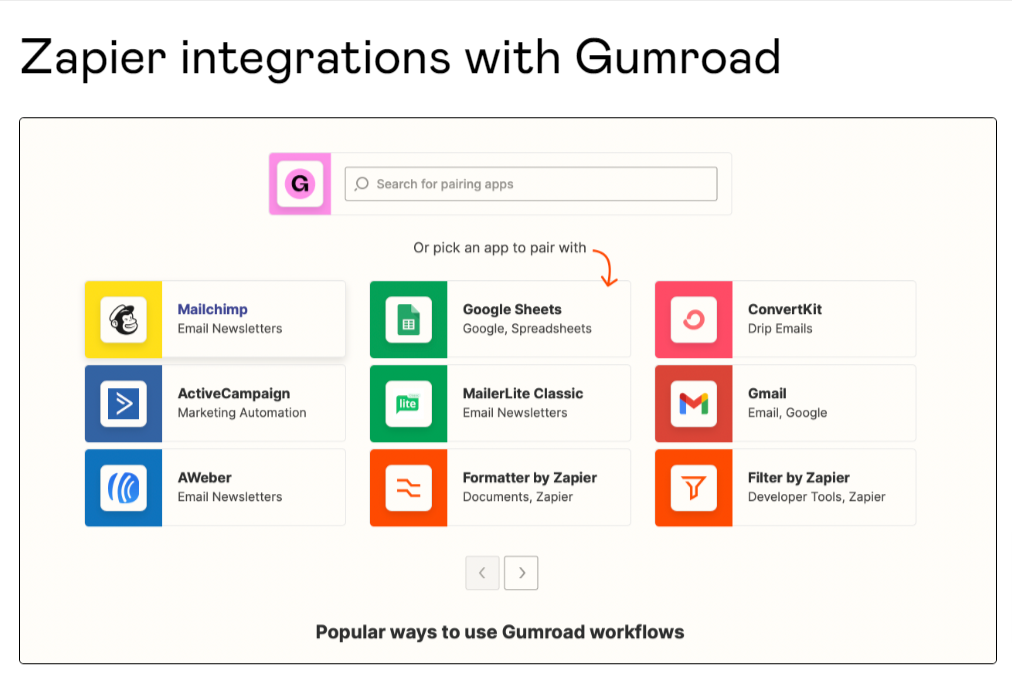
This allows you to integrate Gumroad with all kinds of third-party services, such as Mailchimp, Google Sheets, AWeber and Discord.
You’ll need to have a Zapier account, which will let you access your Gumroad store and add your chosen applications.
Workflows

Gumroad lets you set up a range of automated emails for customers. You can customize what get sent out and when.
The emails are sent when a customer “triggers” the action, such as by buying something or abandoning their cart.
Some creators might find the customization options in this section limited.
Customer reviews
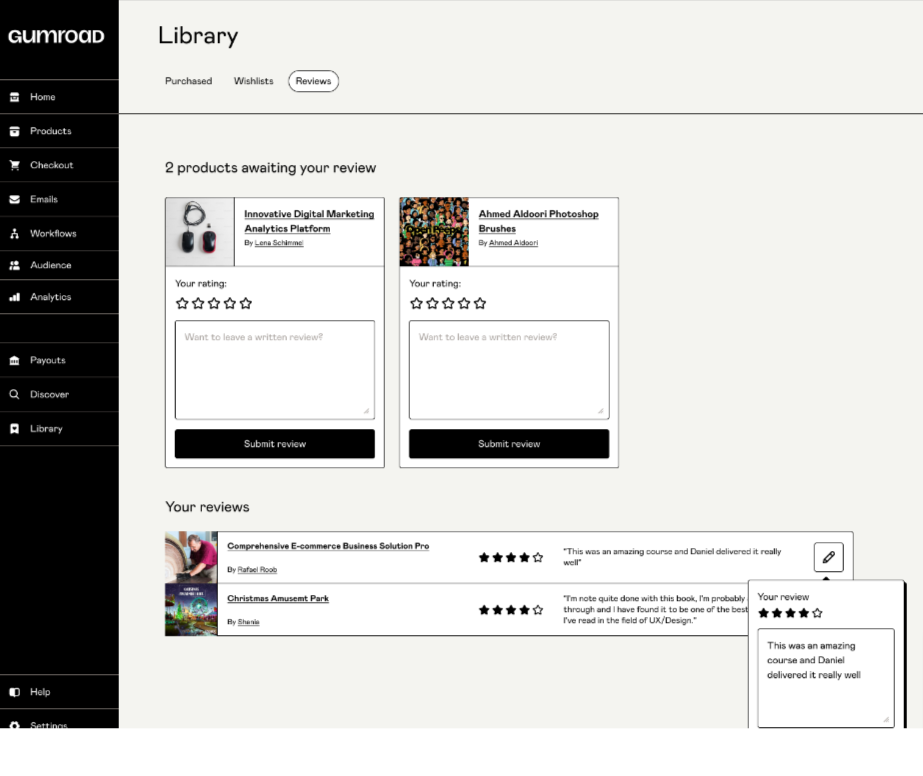
Once you’ve started selling on Gumroad, positive customer reviews can be a great way to boost sales and engagement. Customers can leave reviews via the Library or on the product page.
Gumroad sends out reminders to customers to leave a review. You can also set up your own email asking for ratings and reviews.
You can find all customer feedback in the “Sales” section of the dashboard.
Gumroad Discover
Gumroad Discover is a promotional add-on which gets creators a more prominent placement on the site with the aim of encouraging more sales.
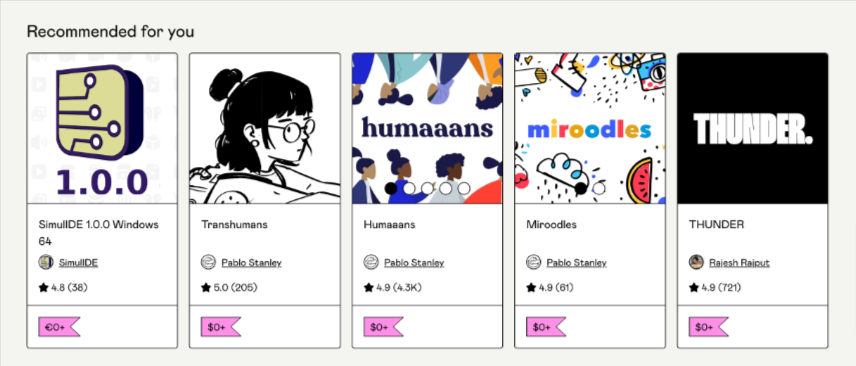
Products enjoy a listing under the “recommended for you” banner.
To qualify for Discover, you need to have earned at least $10 in sales. Gumroad notes these must be genuine sales (i.e. not you or your roommate buying it). You are then risk assessed and approved.
Only products priced at $100 or less are eligible.
You can access the Discover feature through the dashboard. You need to set up your payment options first.
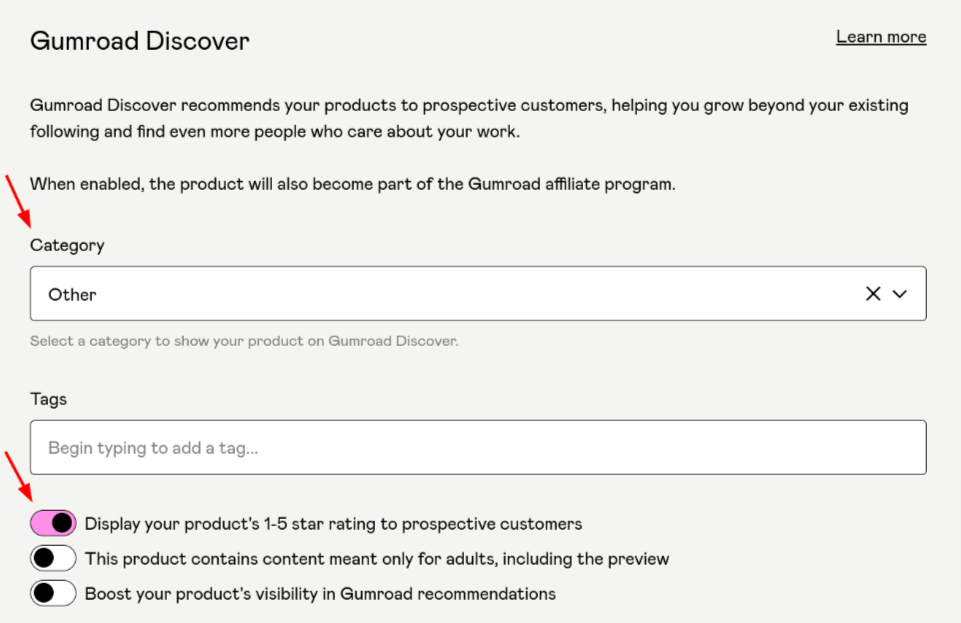
How do people find your products on Gumroad?
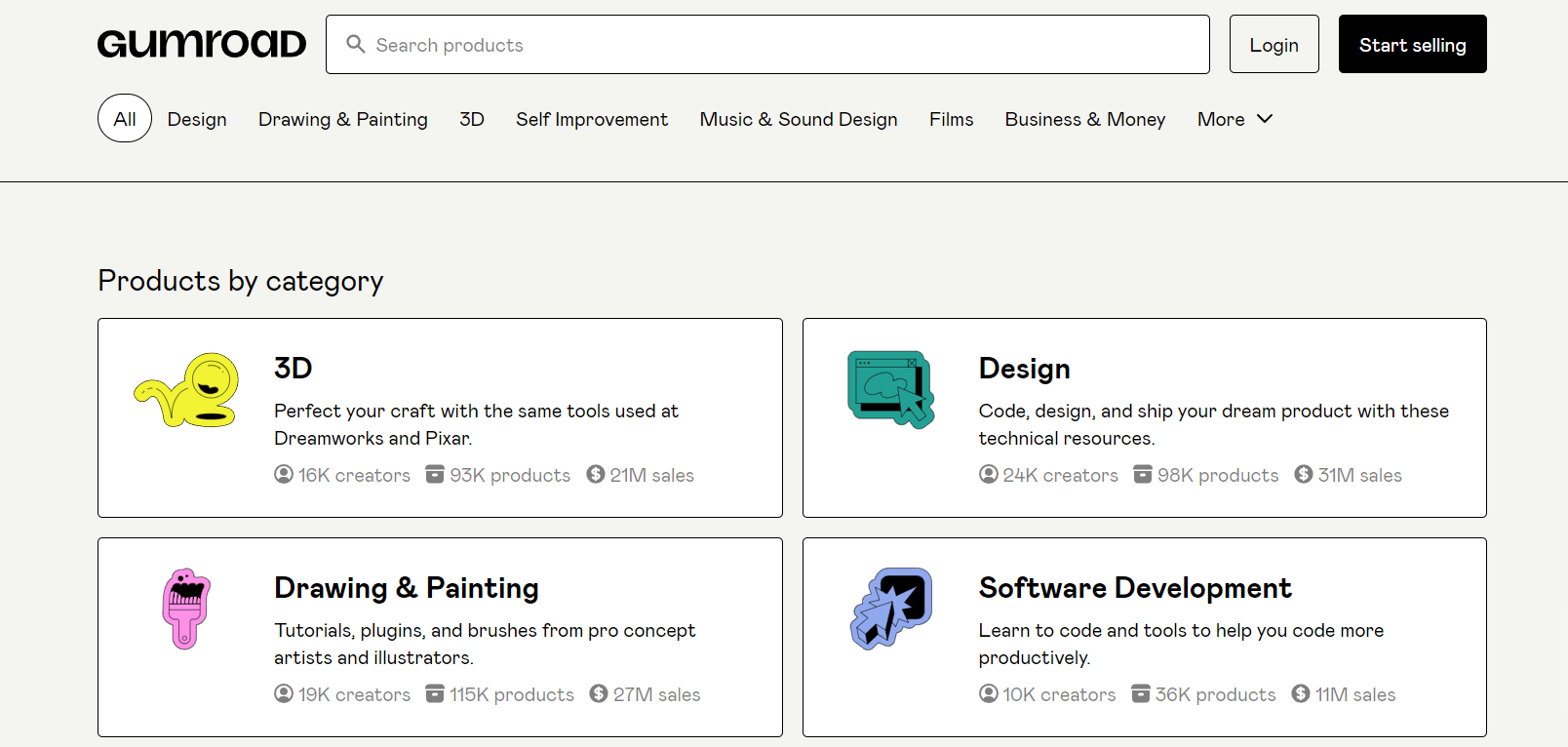
Once you’ve listed your products on the platform, visitors can find them via the Gumroad homepage.
People can search for what they want by keywords. Products are also arranged in the categories we listed earlier.
Click on any of the categories and you’ll see all the available products. For example, in the design category, the current listings include:
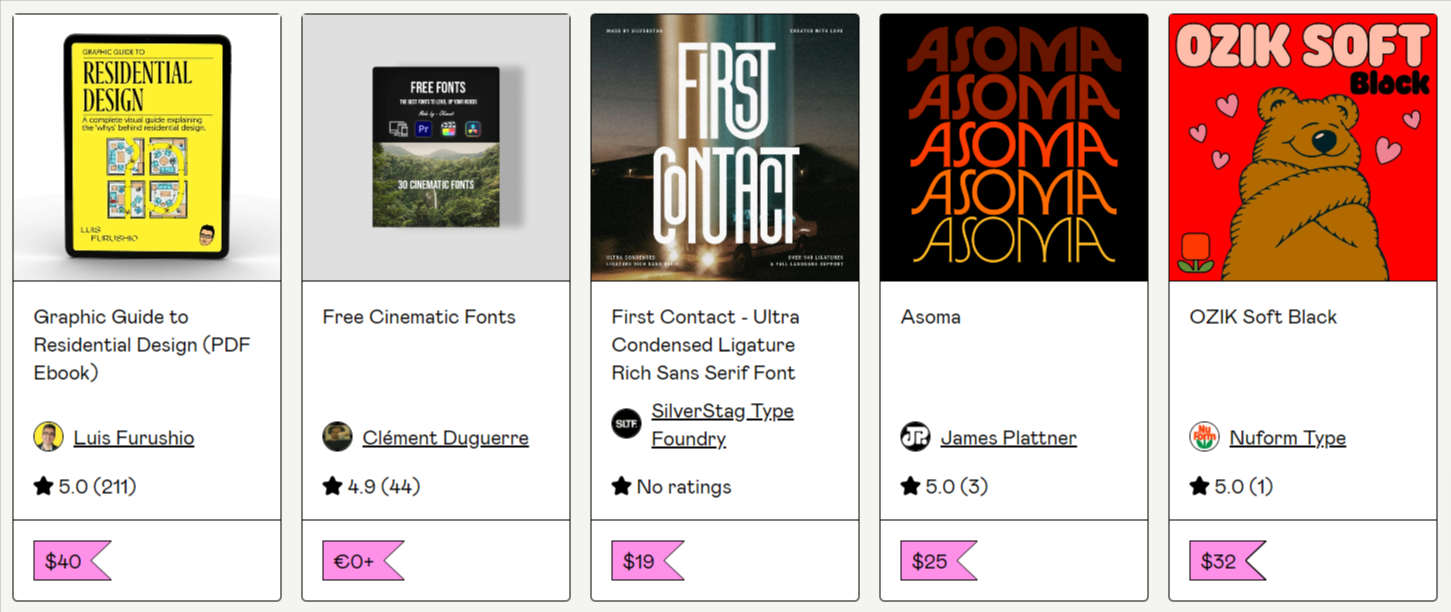
People can then click through to learn more about each product to place an order. The payment types Gumroad accepts are credit card and PayPal.
When a customer buys an item, it will appear in their Gumroad Library.
How much does Gumroad charge creators?
Unlike some platforms, which charge a monthly fee, Gumroad charges a flat percentage of 10% on all sales.
However, that’s not the end of the story. Be aware that you will also pay:
- Credit card processing fees (2.9% + $0.30 per sale)
- PayPal fees
Extra per-sale fees apply for the Discover feature. Creators can choose their own percentage “boost”, with a minimum of 30%. The higher the percentage chosen, the higher the boost the product receives.
In addition, be aware that if you sell on Gumroad’s mobile app, the percentage taken is 40%, with 30% of this going to the Apple or Google Play stores.
Whop charges sellers just 2.7% + $0.30 – sign up today
Advantages and disadvantages of Gumroad
In summary, the main advantages and disadvantages of Gumroad for creators are:
| Advantages | Disadvantages |
|---|---|
| ✅ User-friendly interface | ❌ High 10% fee on sales |
| ✅ Sell a range of products | ❌ Not good for all product types |
| ✅ Build a customer email list | ❌ Limited customization |
| ✅ Analytics and integrations | ❌ Negative user reviews |
So, should you sell on Gumroad?
While there are some advantages to selling on Gumroad, there are also many drawbacks.
For one, the platform isn’t ideal for all digital creators, due to the restrictions on what you can sell. And ,the lack of customization may prove frustrating.
In addition, the 10% fee on sales might sound reasonable when stacked against the high monthly costs imposed by some of the premium platforms. However, it is far from the most competitive offer out there.
It’s also worth noting that when it comes to user reviews, the verdict on Gumroad is far from glowing:
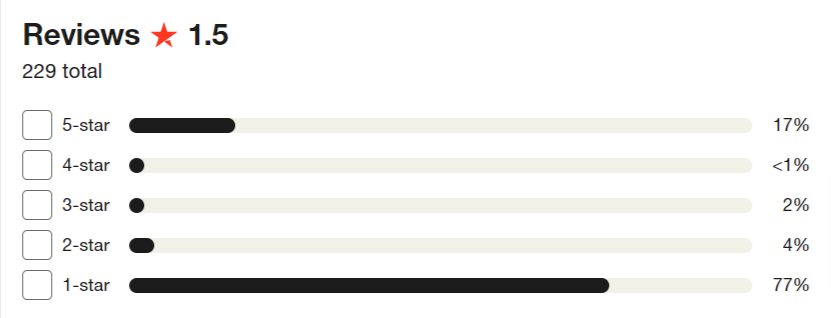
The negative issues range from reports of bad customer service and accounts being suspended or closed without notice, to content disappearing.
Of course, some reviews are just individuals who’ve had an isolated bad experience and have an ax to grind. However, several of the reviews are from unhappy customers who encountered problems when trying to buy products from creators on Gumroad.
This is not great for creators. When you’re setting up an online business, positive customer engagement and support are crucial. So, you need the ecommerce platform you choose to get this right from day one.
If a platform isn’t ticking this box, it might be a good idea to look elsewhere…
🏆Whop: Your #1 alternative to Gumroad
If you want to start selling online and are seeking the best platform for your business, look no further.
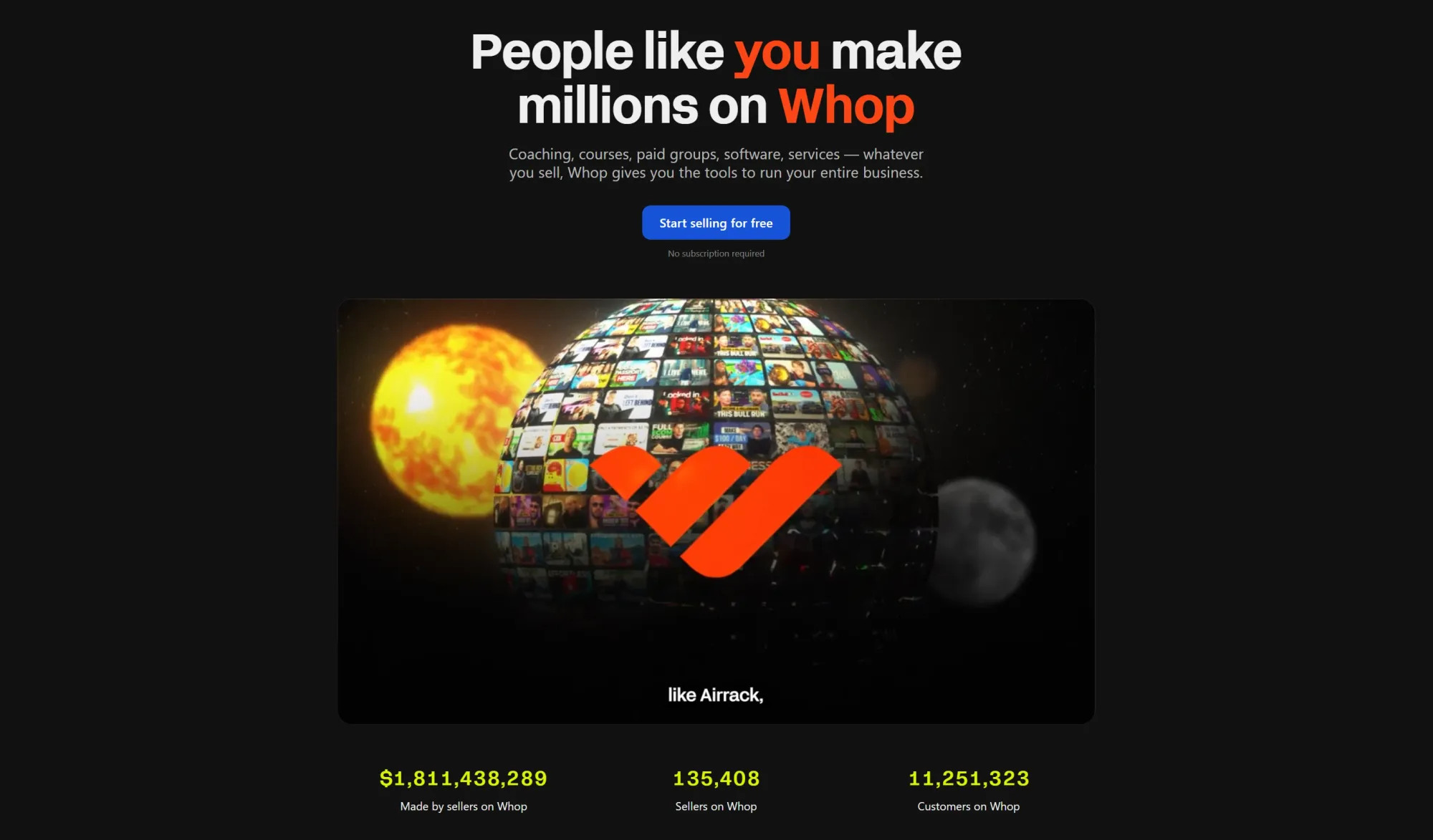
Whop is a social commerce platform where you can sell almost anything digital. This includes ebooks, paid communities, SaaS, online courses, webinars, masterminds, and more. Plus, Whop let's creators have the freedom to sell what they want, from sports picks communities to dropshipping courses and reselling advice.
And we only charge 2.7% + $0.30 on sales (with no monthly fee).
So, make a $50 sale on Gumroad, pay $5 in fees. Make that same $50 on Whop, pay just $1.50…
Add a few zeros to this and you can see how the fees stack up as you grow.
When you’re in business, every dollar counts. With Whop, you get to keep more of what you make and you also become part of a platform that sellers like you love…
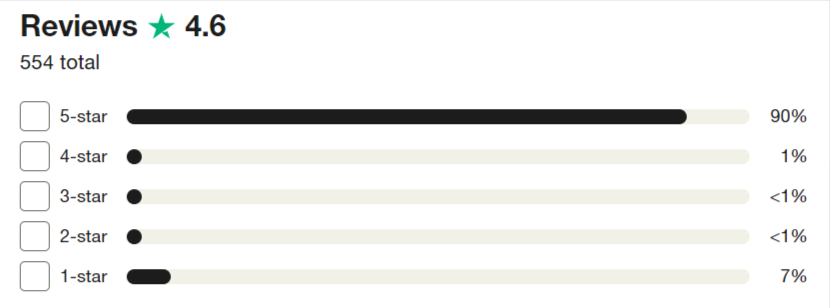
Find your home on Whop – The go-to platform for building and scaling your perfect online business.