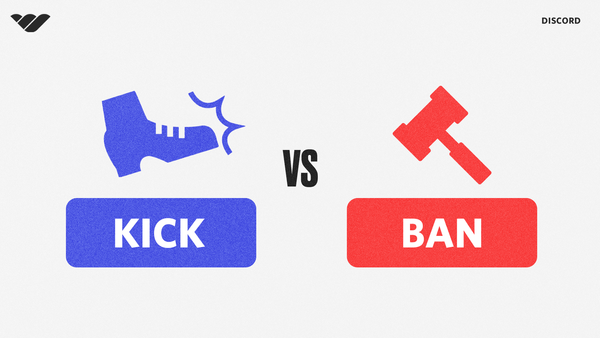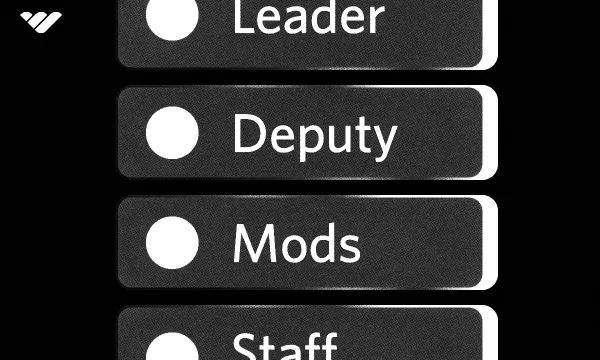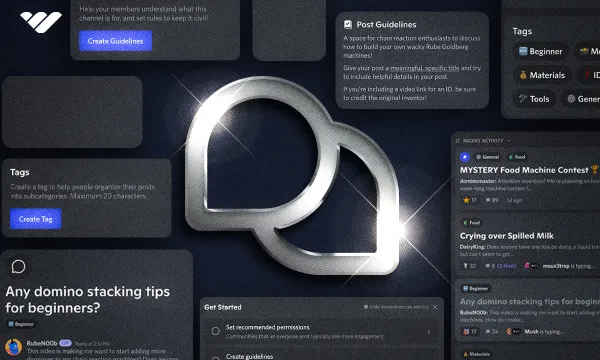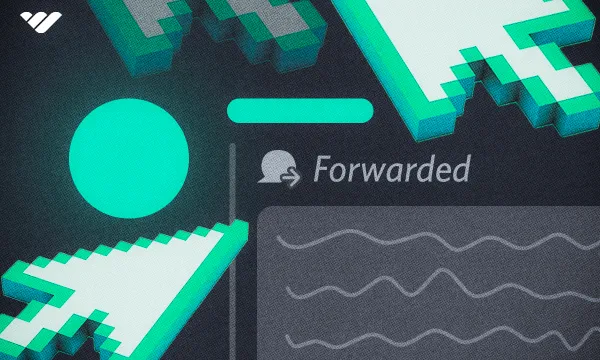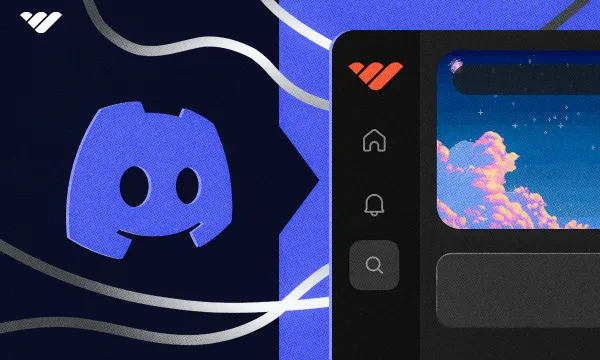There’s no greater threat to your online community than a problematic user. A toxic member can cause good members to leave. They can tank your engagement and slowly but surely destroy your server from the inside out.
At a certain point, enough is enough. The good ol’ Discord kick comes into play, and you need to send them packing. And that’s exactly what we’re here to discuss today.
We’ll talk about how to kick someone from a Discord server using either manual tactics or leveraging the power of a Discord membership bot. You’ll also learn what happens when you kick someone from a Discord server - as we address questions such as - if you kick someone from a Discord server, will they know?
But that’s not all. You’ll also discover the difference between a Discord kick vs ban - as we teach you how to ban someone on Discord permanently. We’ve got a lot to cover and want to help you restore the balance in your community quickly. So, let’s talk about a few situations in which you may want to implement the Discord kick.
Why Would You Need to Learn How to Remove Someone From a Discord Server?
You worked hard to create your own Discord server. Growing your audience has been a challenge. So - why would you want to learn how to remove someone from a Discord server?
When a single individual poses a threat to the delicate ecosystem you’ve created, and warnings are ignored, there’s just one option left: the Discord kick and ban.
Problematic users can create a wide range of issues within an online community, and it's crucial to address these concerns promptly to prevent any negative impact on the overall community experience. Some specific examples of problematic behaviors that might warrant a kick from a Discord server include:
- Harassment or Bullying: If a user is consistently targeting and harassing other members, making them feel uncomfortable or unsafe, it's essential to take action to protect the well-being of the affected individuals and the community as a whole.
- Hate Speech or Discrimination: Users who promote hate speech, racism, sexism, or any other form of discrimination can create a toxic and unwelcoming environment. Kicking such users helps preserve the inclusive nature of your community.
- Spamming: Users who repeatedly post spam or irrelevant content can distract from meaningful conversations and frustrate other members. Kicking these users can help maintain the quality and focus of your community's discussions.
- Violation of Server Rules: If a user consistently breaks your server's rules or guidelines, despite receiving warnings or reminders, a kick may be necessary to demonstrate the importance of respecting the community's standards.
- Disruptive Behavior: Users who deliberately disrupt conversations, provoke arguments, or engage in trolling can negatively impact the community atmosphere. Kicking such users can help restore a sense of harmony and order within the server.
- Sharing Inappropriate Content: If a user shares explicit, offensive, or illegal content, it's crucial to remove them from the server to protect the community and comply with Discord's Terms of Service.
Before we teach you how to kick someone from a Discord server, it’s important to assess just how clear your rules for Discord are. We have an in-depth article that can guide you through the process of laying out your rules and enforcing them. If your rules are hard to find or understand, then it’s not necessarily the individual to blame - the onus falls on you, the community manager.
But if your rules are clear and warnings yield no change in behavior, then it’s time to implement the Discord kick. Here’s how…
How to Kick Someone From a Discord Server Manually
If you don't have a bot in your server that can automate the kicking process, you'll have to manually kick them, which is very simple. To kick a user, you have to:
- Right-click on the user's profile icon or username.
- Click "Kick [user]".
- Give the kick a reason, optionally, and then click the "Kick" button.
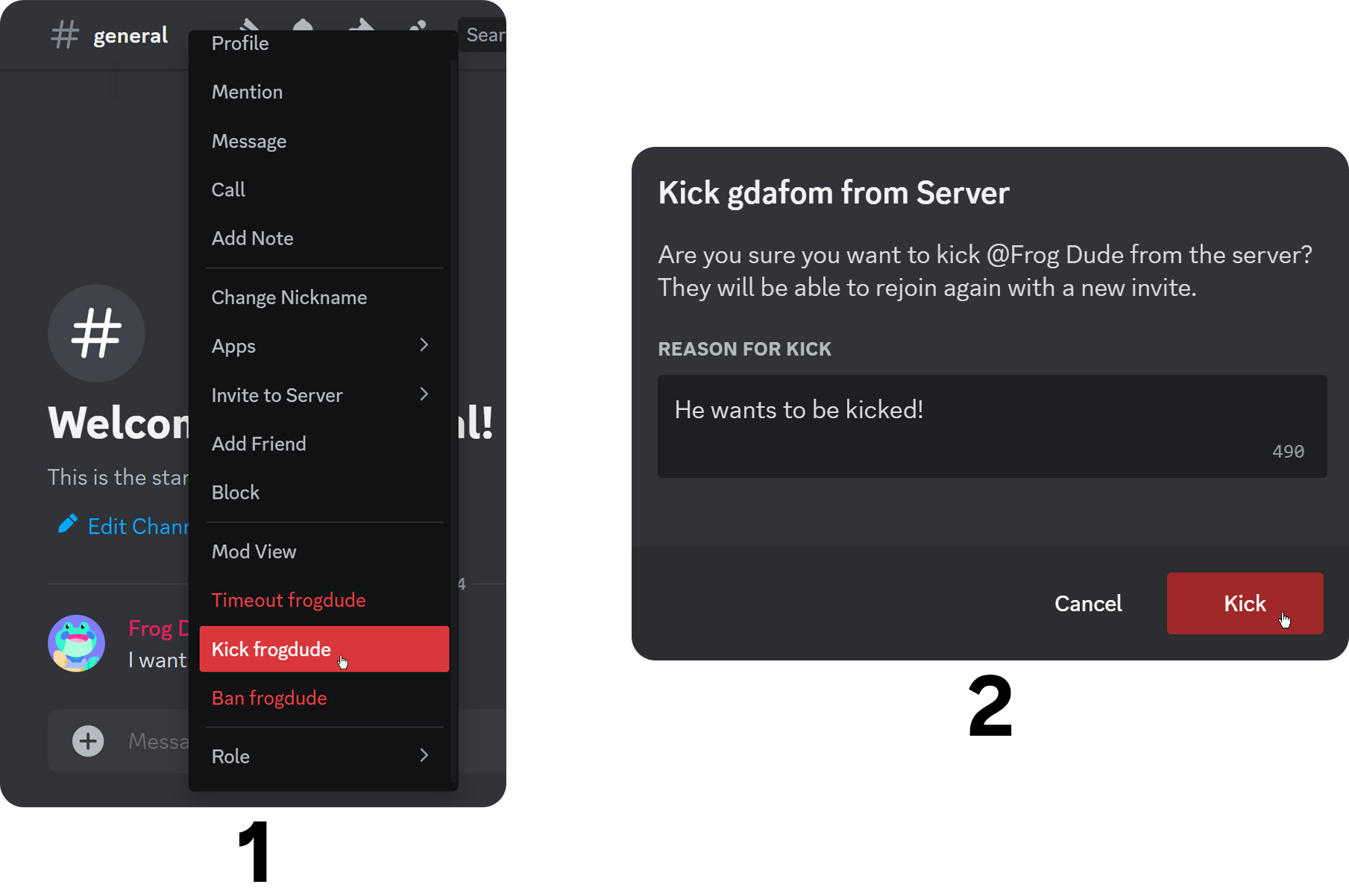
This method can be used no matter which tab, section, or screen you're in. If you can right-click on users, you can kick them.
How to Kick Someone From a Discord Server Automatically Without Lifting a Finger
Manually removing users from Discord is fine when your server is small and problem users are an infrequent occurrence. However, there is an easier way to moderate your community and kick users without having to actually lift a finger. It just requires a Discord subscription bot.
This is a powerful software you can integrate into your server that automates many of the mundane tasks you’d otherwise have to perform on your own - like kicking problem users from your server. Think of your bot as your personal Discord assistant. It will free up your time to work on more important things.
Simply set up the bot and fine-tune its permissions. The specific permission you want the bot to have is “Kick Members.” Then, you need to train it on what user actions can result in a ban. This can get a bit tricky, which is why having an engineer manage this portion of the process helps.
However, many creators will have their bot track all user conversations and keep track of keywords that should be flagged. These include:
- Profanity
- Toxicity
- Spamming words
- Inappropriate images
The specific words/actions that trigger a kick are dependent on your unique server rules. For example, users typing in all caps may earn a user a few warnings before resulting in a kick. You can also configure your bot to take other actions, like deleting messages, muting users, or banning them altogether.
As you can imagine, the actual setup for a Discord moderation bot is complex and longwinded. But it’s worth the work as you don’t have to stress about moderation ever again once it’s running as intended.
Now, for the best Discord bot, look no further than Whop. Not only can our solution help you automate community moderation, but it can do a whole lot more. It can help you add roles on Discord, monetize your paid Discord server, and grow your Discord server to levels you never thought possible through the Whop marketplace.
You’ll be blown away by what’s possible after getting the Whop bot up and running on your server. We encourage you to check it out by clicking the link above. But for now, let’s talk about what happens when you kick someone from a Discord server.
What Happens When You Kick Someone From a Discord Server?
When you kick someone from a Discord server, their access to the server is immediately revoked. They’re gone. But a Discord kick is not a permanent measure, kicked users can rejoin. And many creators want to know - if you kick someone from a Discord server, will they know?
If You Kick Someone From a Discord Server, Will They Know?
Depends on your kicking method. If you use the manual method to kick a member, they won't be notified, even if you provide a reason to the kick action. If you use a bot, on the other hand, they might. While some bots notify the users via direct messages when you kick them, some don't.
Either way, the kicked user won't see your server when they look at their server list, indicating they've been removed. If a bot hasn't notified them, they can only know if you kicked or banned them by trying to rejoin the server because kicks aren't permanent.
Are They Permanently Banned From Rejoining the Server?
No - users with an active invitation link to your Discord server can rejoin at any time. That’s why it’s typically best to evaluate the situation correctly to decide if you should kick or ban the user.
This is a good point in our conversion to fully touch on the difference between a Discord kick vs ban - something that many creators have a misconception about.
The Difference Between Discord Kick vs Ban
Maybe you want to use your Discord kick as a slap on the wrist and are willing to invite offenders back for a second chance after a period of time. But perhaps some offenses are so egregious that a “time out” isn’t enough. Or, maybe the user is back to their old antics and causing disturbances in your community once again.
In these cases, it’s time to bring out the Discord ban - which permanently removes the user from your Discord server unless you decide to unban them one day. That’s the main difference between the Discord kick vs ban - the degree of removal from your server.
In our opinion, be liberal with the ban. If you have laid out the rules clearly and issued warnings, and a user still doesn’t behave, kick and ban them with one fell swoop and just be done with it. A single user is not worth the headaches and turmoil that can come. So, here’s how to ban someone on Discord.
How to Ban Someone on Discord: Step-by-Step
Banning someone on Discord manually is no different than kicking them; let's take a look at how:
- Right-click on the user's profile icon or username.
- Click "Ban [user]".
- Select a ban reason (or select "Other" to write down a custom reason) and select if you want to delete the messages sent by the user (you can choose "Don't delete any" as well,) then click the "Ban" button.
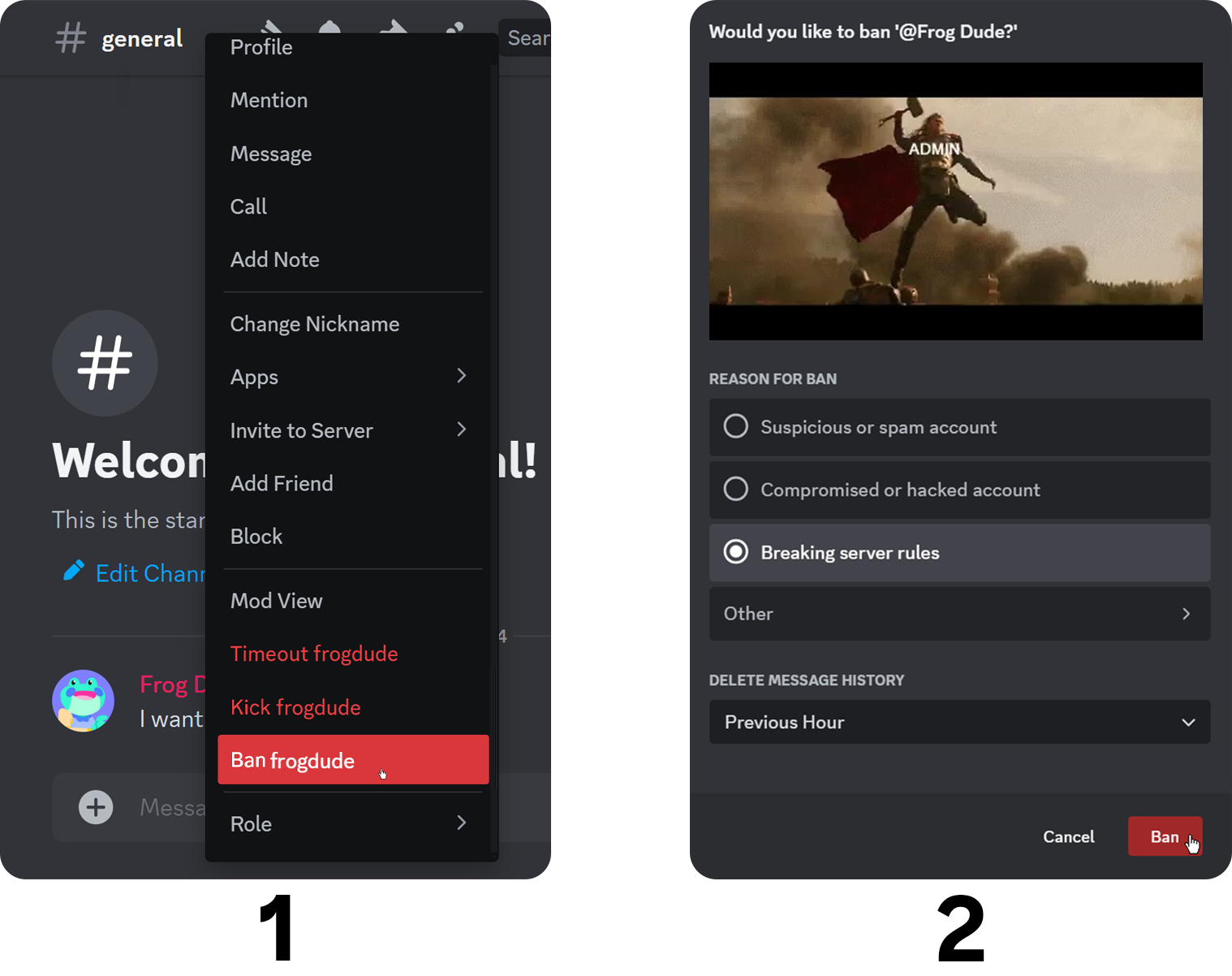
And just as with how to kick someone from a Discord server, you can train your bot to hand out bans as well. The specific criteria you’ll use for what constitutes a Discord kick vs ban is up to you - or maybe you just go straight to the ban. It’s your community, after all - enforce it in a manner that protects your members!
How to Unban Members
You might decide to unban the member for any reason - maybe you've talked with them in private, or you decided that their ban sentence was sufficient. Unbanning them is as simple as banning them, here's how you can do it:
- Click the server name at the top of the channel list to open the server menu.
- Click the Server Settings button to open the Server Settings.
- Navigate to the Ban section and select the user you want to unban.
- The window that pops up shows the ban reason and a button to revoke the ban (unban). Click "Revoke Ban" to unban the user.
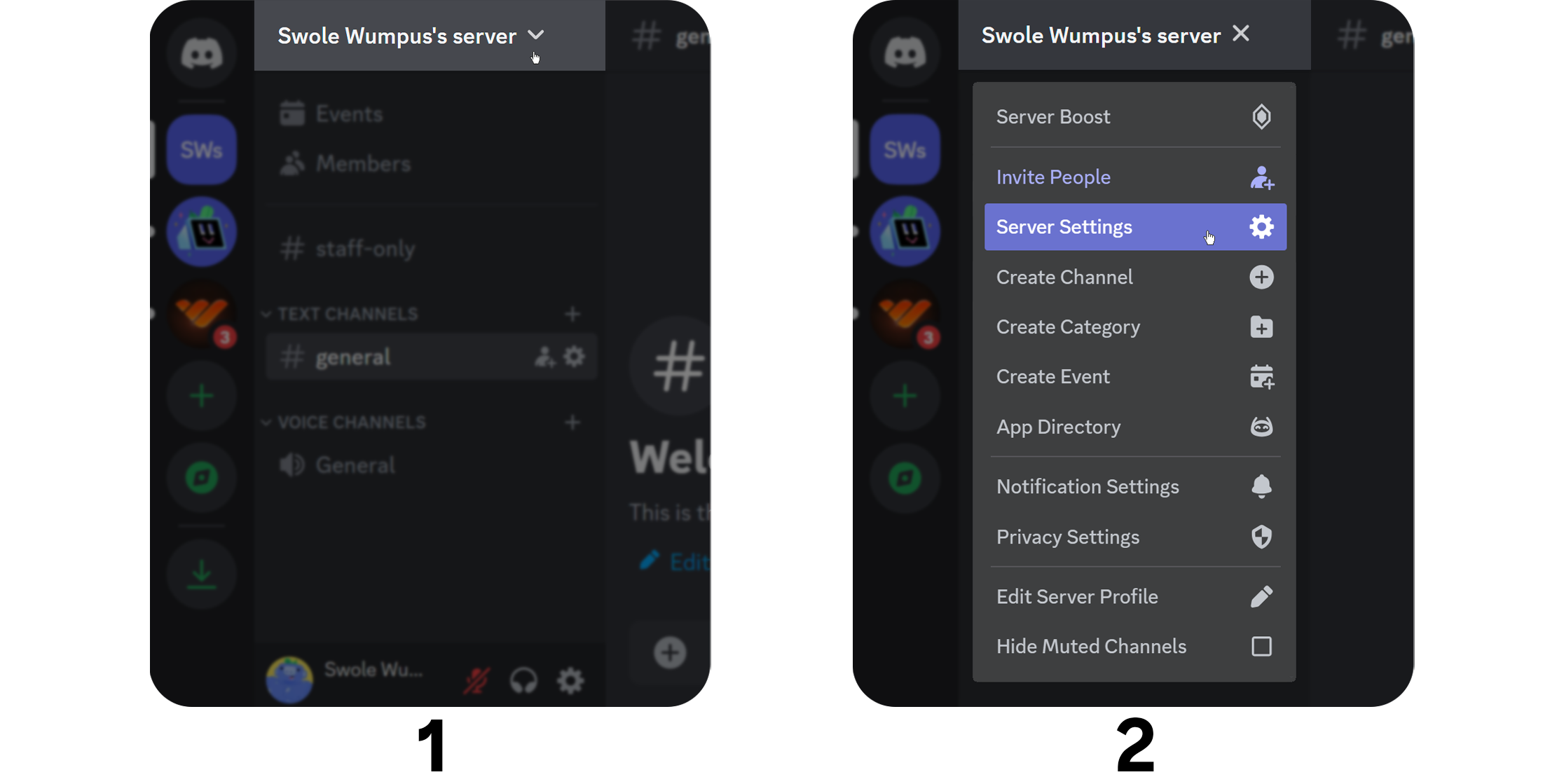
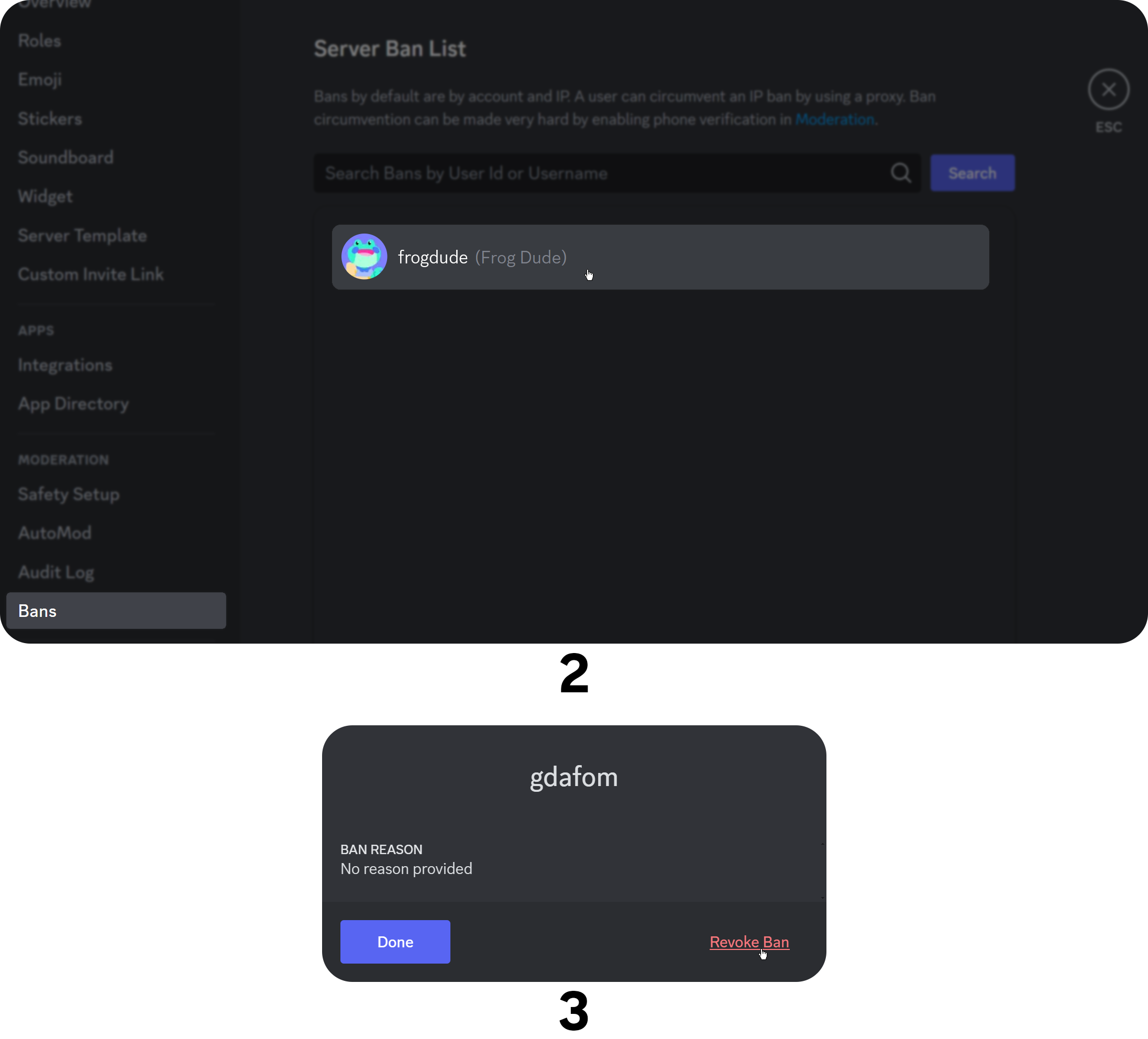
As usual, they won't be notified when their ban is lifted (there's a high chance that they will be notified if you unban them via a bot command.) You can either let them know yourself or just wait for them to discover on their own by trying to rejoin the server.
Closing Thoughts on How to Remove Someone From a Discord Server
There you have it - how to remove someone from a Discord server, either temporarily or permanently. Hopefully, this guide will empower you to take your moderation tactics to the next level and preserve the sacred nature of your server.
If you want to learn more about how to build an online community, our blog has a plethora of helpful resources. You can learn about the differences between Guilded vs Discord, how to charge access to Discord, how to add a Discord banner, how to boost a Discord server, or what the best online community platform is.
Now that you know how to kick someone from a Discord server - or how to ban someone on Discord for good - it’s time to set up your Whop bot to do all the heavy lifting so you don’t have to!