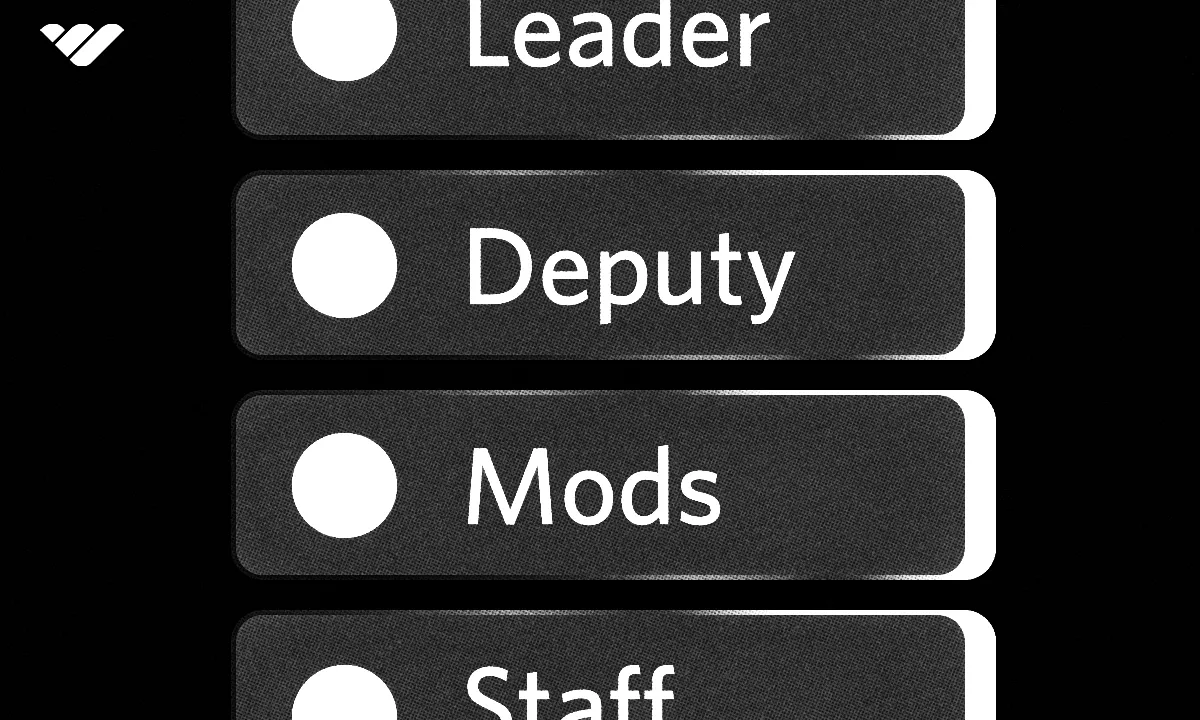It's common to have multiple roles in Discord, but they need to be ordered in the right way to have the permissions that they need. Read this article to understand what role hierarchy is and how you can change roles in Discord.
Key takeaways
- Discord role hierarchy determines which roles can interact with and control other roles.
- Users need Manage Roles permission to change role hierarchy order in Discord servers.
- Role colors help server management and members differentiate between different user groups.
- Discord offers 47 unique permissions that control what users can and cannot do.
- Higher roles in the hierarchy can manage lower roles but not vice versa.
Discord roles are one of the platform's core features - they define how it operates. They’re also one of the main things that separates Discord from other social platforms. This is why setting them up correctly matters, and one of the most important parts of the Discord roles setup is the role hierarchy.
The role hierarchy defines how roles can interact with each other. In this guide, we’re going to remember what Discord roles are, what the role hierarchy is and its importance, and how you can actually adjust the hierarchy on both desktop and mobile versions of Discord.
What are Discord Roles?
You can think of Discord roles as the actual roles of a person within the hierarchy of a real-life organization. All organizations have founders, managers, guides, regular members, and more. They correlate with server owners, admins, moderators, and members, respectively.
There are two main features of Discord roles: its color and permissions. When you give a role to a Discord user, their username (in your server) will adopt the role’s color. While this may sound somewhat redundant, it plays a huge role in server management. Role colors will allow both the server management and the regular members to differentiate between different user groups. They also play a role in how active a server is. Discord users tend to like certain roles just because of that color, and if you have a role-rewarding system based on the activity of a user, they will bump up their activity just to get that role.
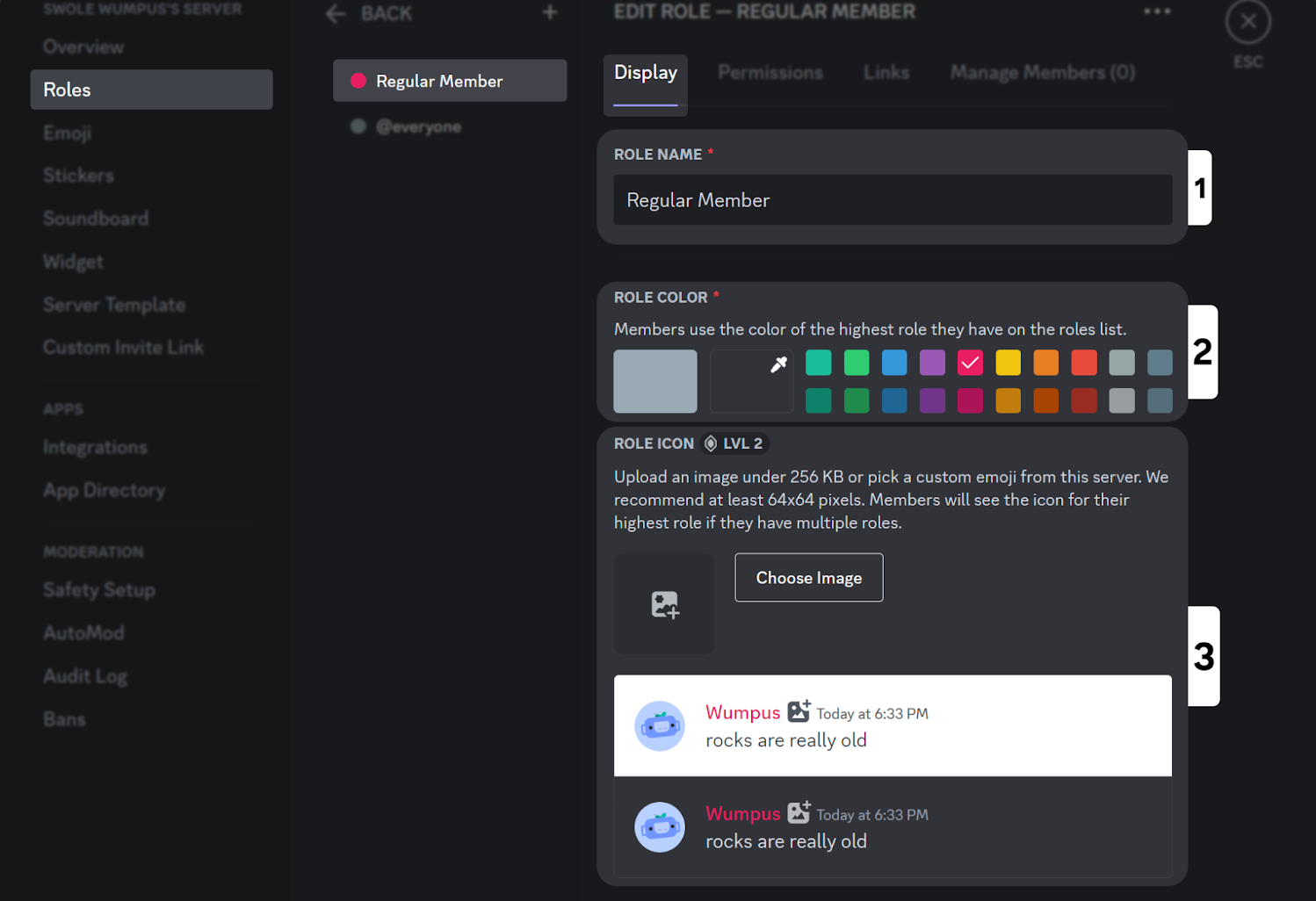
We mentioned another main feature, permissions. Permissions are what their name suggests - they determine what a user can and cannot do.
There are 47 unique permissions on Discord that will heavily affect how a server operates. Some permission examples are Send Messages, which allows users to send messages to channels; Timeout Members, which allows users to timeout (mute) other users; Use Soundboard, which allows users to utilize the soundboard feature in voice channels; and more.
Permissions can be as simple as Send Messages and as complex as Manage Server. Some of the 47 permissions on Discord are considered as “admin/moderator permissions.” They allow users to control the content and interaction of other users. Kick Members, for example, allows a user to kick another user from the server. Or Manage Messages, which allows users to delete messages on the server. Users without this permission can only delete their own messages.
This is where the role hierarchy comes in. Let’s examine what it is and why it's important.
What is Role Hierarchy and Why is it Important?
Almost every single Discord server has at least a couple of roles, and they’re organized on a list. When you create a new role, it will be at the bottom of the list - or, in other words, at the bottom of the hierarchy. The role hierarchy can simply be explained as the order of the roles in the list. If a role is higher up in the list, it is higher up in the hierarchy.
When we say hierarchy, we don’t mean how much respect a role gets or how cool it is - we mean the priority it gets when interacting with Discord. For example, although the Moderator role in the example below has the Kick Users permission, it won’t be able to kick users with the Admin permission because it’s lower than it is in the role order. This is how Discord managers are able to create a comprehensive role system.
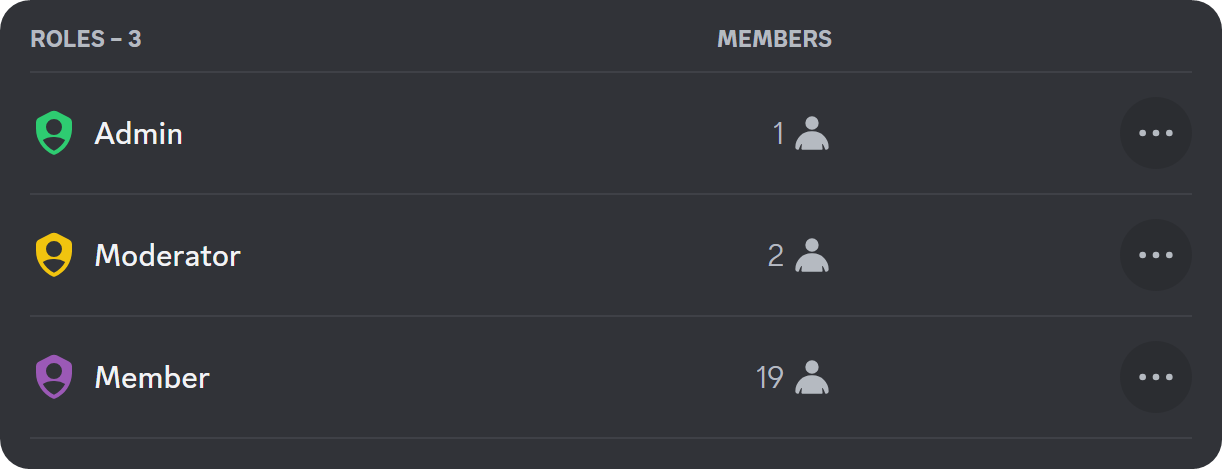
How to Change Role Order in Discord
Now you know what roles and their hierarchy (role order) is. Before moving on to adjusting the hierarchy, you should know that in order to be able to change the role hierarchy, you should have the Manage Roles permission. If you’re the server owner, however, you have all permissions by default.
Let’s start by looking at how you can change the hierarchy on a desktop.
How to Change Role Order - Discord Desktop
Changing the role hierarchy on the desktop version of Discord is super simple. First, let’s click on the server name at the top of your channel list to open the server context menu. Then, select the Server Settings option.
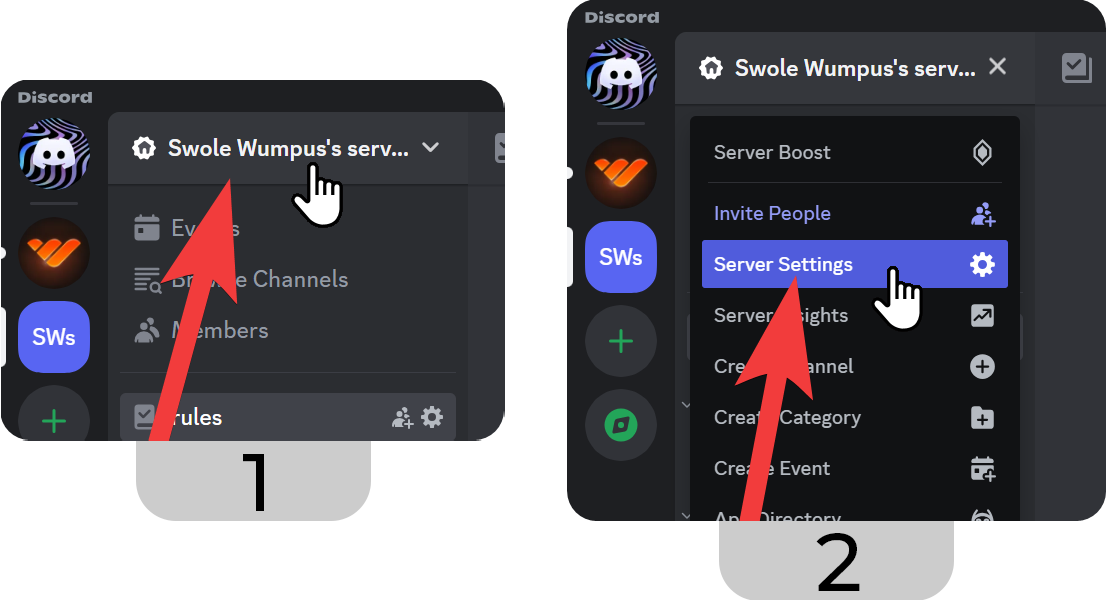
Once you’re in the server settings, navigate into the Roles section to see the list of your roles. Then, hold the role you want to reorder through the drag part (leftmost side of a role block) and drag it to the position you want. Once you do release the role, you’ll see that Discord will prompt you to save the changes you made via a message at the bottom of your screen. Click the Save Changes button to finish the process.
How to Change Role Order - Discord Mobile
Changing the hierarchy on the mobile version of Discord is still very simple, but requires a couple of extra steps. The first step, just like on the desktop, is to navigate to the Roles section of the server settings. Let’s look at the steps:
- Press on the server name at the top of your screen to open the server context menu.
- In the server context menu, press on the Settings button (cogwheel icon) to open the server settings.
- In the server settings, scroll down until you see the Roles button and press it to open the Roles section of the server settings.
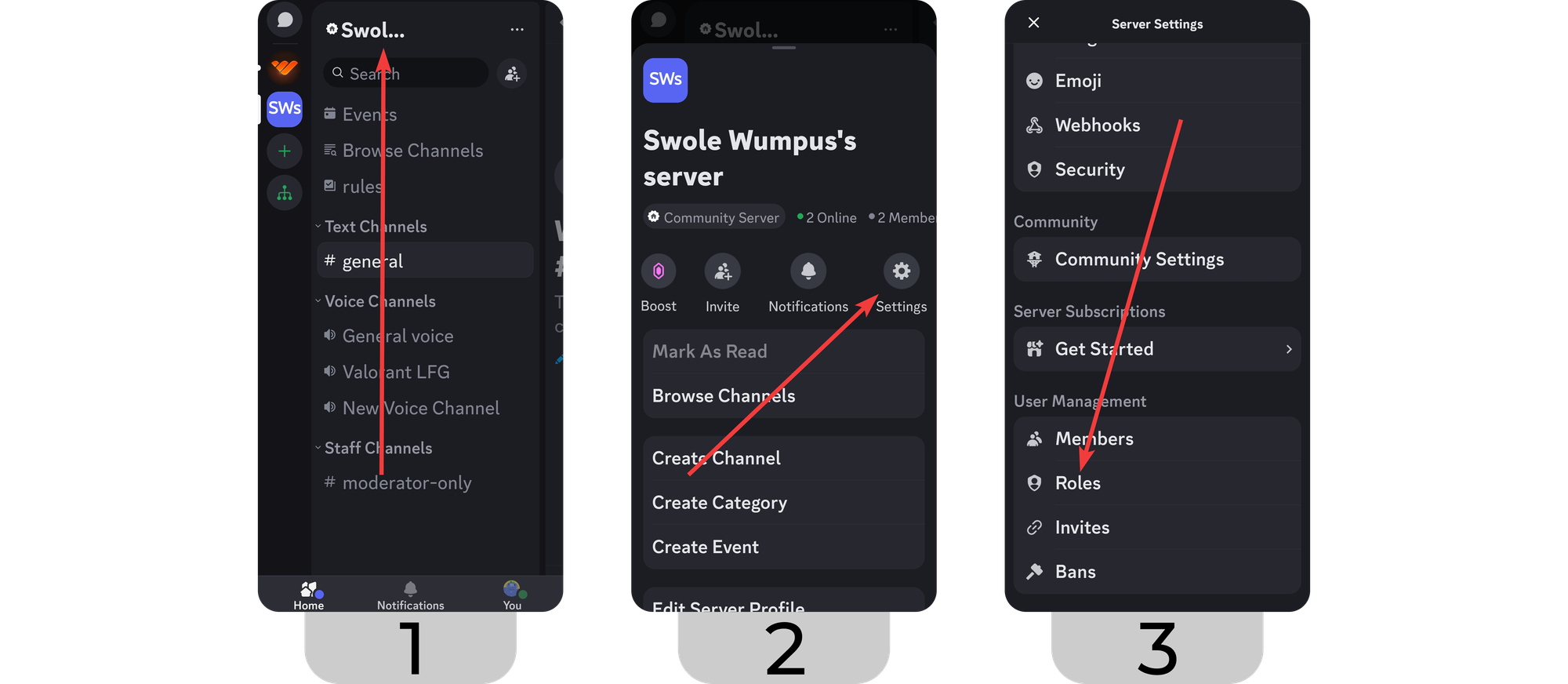
Once you’re in the Roles (or Server Roles) section of your server settings, you can see a list of all the roles on your server. You can click on each to change its settings. To change the hierarchy of the roles:
- Press on the Reorder button at the top right of the Roles list to go into the reordering view.
- Once you press on the Reorder button, you’ll see that each role will have a drag indicator to its left and a trash icon to its right. Press and hold on the drag indicator until you can freely move the role up and down. Then, drag and release it on the position you want. After you’re done, press the Save button at the top right of your screen.
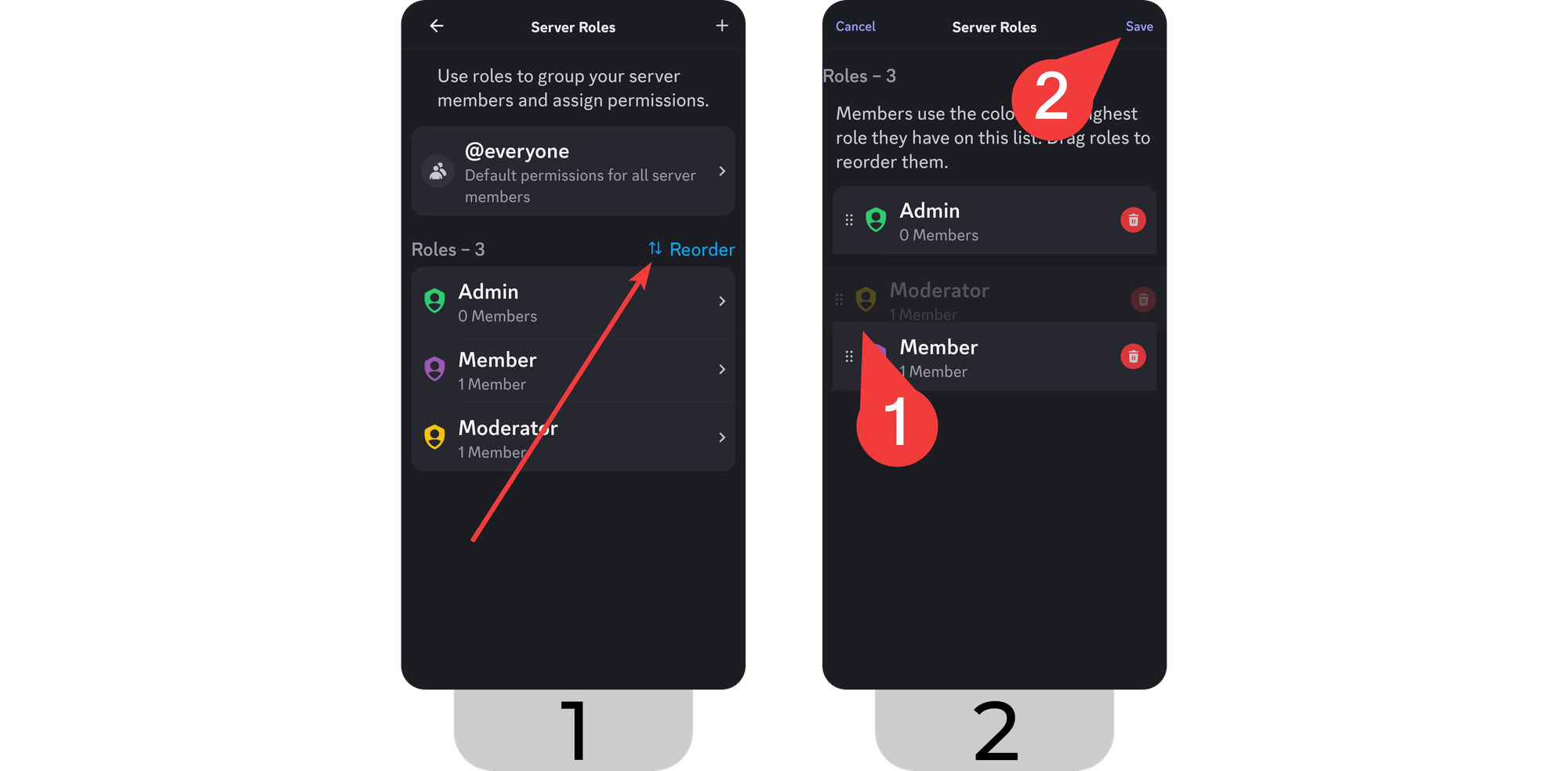
Make the Most of Your Discord Server with Whop
If you're creating a role hierarchy in your server, the chances are that you have a thriving server - so why not sell access to it? Thousands of Discord server owners have been using Whop to monetize their servers and generate an income - you can be one of them, too. Whop is an easy-to-learn platform that everyone can use to set up their account and start monetizing their servers.
Signing up to Whop and selling access to your Discord server takes less than 10 minutes.